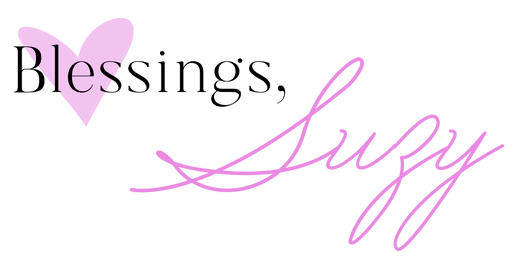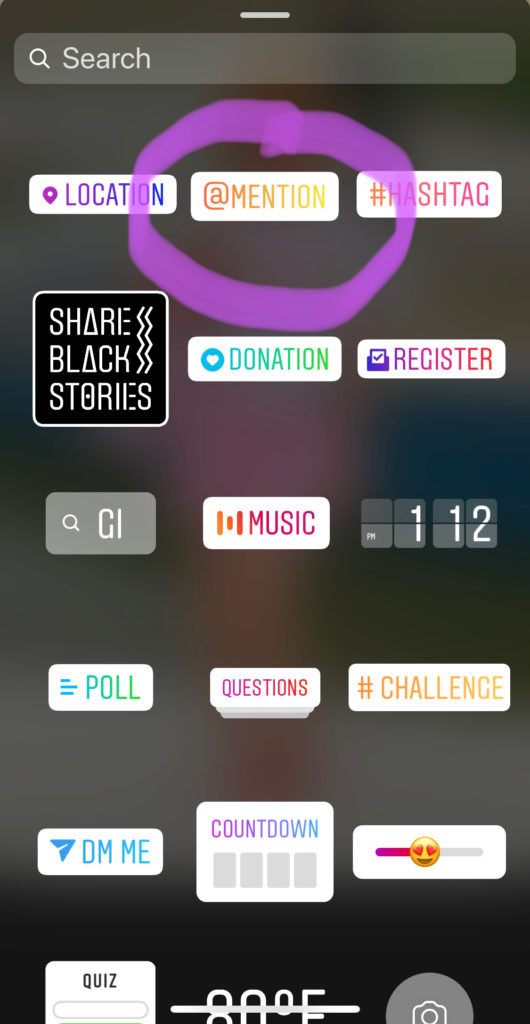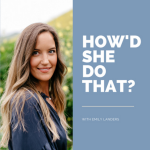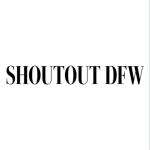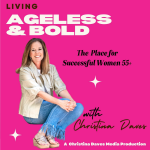Tackle Your Tech | Answering Your Tech Questions
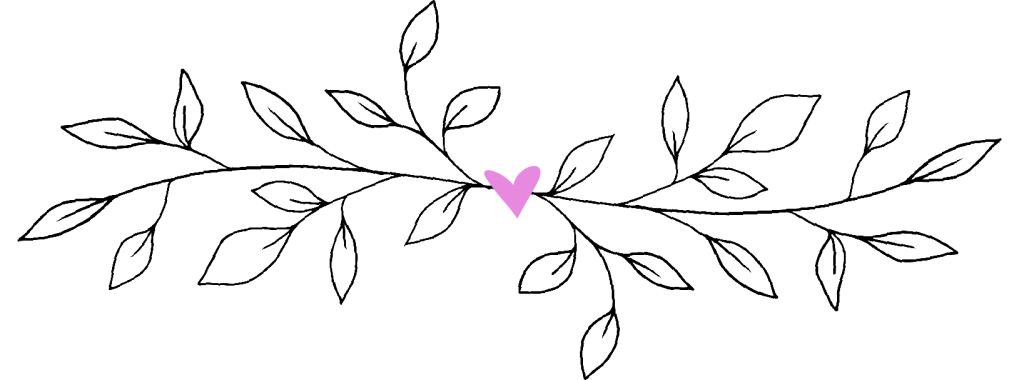

Recently, I asked you all to share your tech questions with me. Thank you for doing that! You had a lot! Knowing what you wanted to know was so helpful as I prepared this post. Today, I’m answering your questions! Your questions are bolded and in italics. I’m also sharing a few “Pro Tips” sprinkled throughout the post, with some of the hacks I’ve learned as I’ve gained experience, and those are in regular italics.
Pro Tip: You’ll want to have your phone handy to follow along and experiment as you read this post, so you might want to consider reading it on a laptop, desktop, or tablet,

I’d love to see what equipment you use to do your Instagram Lives & pics…lighting, camera, tripods, selfie sticks, even pic editing apps, etc. There are so many choices!
I use my to take all of my photos and videos. I don’t even own another camera! (The one on this phone is soooo fancy!) No matter what phone model you have, remember that the rear-facing camera takes higher quality photos than the front-facing camera!

8 Great Things About Empty Nesting
Download This Exclusive Content!
Already subscribed?
Enter your email—you won’t be subscribed twice!
Pro Tip: If I’m using the rear-facing camera, I put a mirror behind the phone so I can still see myself and make sure I’m in the frame.
The number one trick for awesome photos or videos is good lighting! It’s also important to remember that God makes the best lighting! Utilizing natural light from a window is always going to be the best, so for my Instagram Lives and Instastories, I usually face the window in my bedroom, and I don’t need additional lighting. (It also doesn’t hurt that the paint color in my bedroom is very flattering!)
If I need more light than that, I use my trusty Diva Ring light. It’s dimmable, with an adjustable up to 6′ stand. A couple of YouTube beauty vloggers recommended it. It wasn’t cheap, but remember, this is my job, so it was important for me to invest in a really great one! I tried and returned a bunch of cheaper ones before I pulled the trigger on this one. I use this cool Hovergrip to attach my phone to it. I use the rear-facing camera and place my ring light in front of a mirror, so I can still see myself while I’m filming!
If I’m filming a try-on or styling tips video, I use these studio lights. If I’m somewhere and I just need a little light, I clip this dimmable mini clip-on ring light to my phone. When I travel, I take this adjustable lightweight aluminum tripod.
Pro tip: I use the 3-second timer on the camera app my + the tripod to take photos if the #instahubs is not available to take my picture!
Is there a way to look good in cellphone pics without doing a duck face like a 12-year-old?
How do I hold the phone so it’s not all about my neck?
These two questions made me laugh! I put them together because they’re related! Also, if you’ve watched my Instastories, you know that sometimes I’m thinking more about what I’m saying than about how I look ????!
The short answer is if you position your cell phone just slightly above your eyes, it will make you look upwards just enough that it should smooth out some of those neck wrinkles. (And also give you a mini-facelift, because everything is a little lifted!) For the long answer, and lots of tips on posing for photos, check out my How to Look Your Best in Photos This Year | Posing Tips & Tricks blog post from back in December.
Pro tip: If you press your tongue up against the roof of your mouth just behind your front teeth when you smile, it tightens the muscles right underneath your jawline. Practice in the mirror, so you can still relax and smile naturally while you’re doing it! #byedoublechin

How do you copy and repost an Instagram post to your Instagram or InstaStory?
First of all, you should know that according to Instagram’s Terms of Use, you must first reach out to the Instagram user whose content you want to reproduce and obtain written permission to do so. You can either do this by commenting on the image and asking, or by sending them a DM (Direct Message) by tapping the paper airplane icon on the right at the top of the app, or by going to their profile page and tapping “Message.”
If you want to share someone’s Instagram post as a post on your Instagram feed, download the “Repost” app, designed by Instagram specifically to allow you to share content from other Instagram users.
- Find a photo or video you’d like to share. Tap the “…” icon in the upper-right hand corner above the post. Then, tap “Copy Link.” That will automatically copy the URL to your phone’s clipboard.
- Open the “Repost” app. The post you copied will automatically be on the app’s homepage.
- Tap the “>” arrow on the right side of the post. There, you can edit how you want the repost icon to appear on Instagram.
- If you want to copy the caption as well, tap the box with the arrow icon at the top right above the photo and tap “Copy Caption.”
- When you’re ready, tap “Repost” at the bottom of your screen.
If you want to share an Instagram post in a text or email:
- Find a photo or video you’d like to share. Tap the “…” icon in the upper-right hand corner above the post. Then, tap “Copy Link.” That will automatically copy the URL to your phone’s clipboard.
- Open and initiate a text or email to the person (or group) with whom you want to share the post.
- Tap the body of the text or email (that’s the spot where you’d normally type your message. When you see the word “paste,” tap it. The URL will appear.
- Send.
If you want to share an Instagram post to your Instagram Story:
- Tap the airplane under the image
- Tap the little circle to the right of “Add post to your story” at the top of the next page you see. (You can also share it with individual followers by tapping the circle to the right of people’s names.)
If you want to share an Instagram Story to your Instagram Story, you must be tagged or mentioned in that user’s post. If you’re mentioned in someone’s Instagram Stories post, you’ll receive a notification in your Direct Messages inbox. (To access your DM inbox, tap the airplane icon at the top right corner of your screen when you’re scrolling.) If you’re not tagged, and you obtain permission from the original poster, you can take a screenshot of the Story post and upload it to your Story as a photo. Then you can add a caption, emoji’s, etc.
How do you “tag” someone on Instagram Stories?
See the black arrow in the first photo above? That’s the sticker icon. It allows you to add everything from locations and current temperature to stickers and tags! As I showed you above, to tag someone:
- Tap the sticker icon
- Tap the @mention button
- On the screen that pops up, tag your friend or a brand by typing in their Instagram handle
How do you install and use filters on your Instastory?
Great question! Instagram Story filters can be fun and crazy or can enhance your appearance, and even do things like add false eyelashes or even lipstick to your face. It’s so much fun to play around with them!
There are two main ways to add filters to your filter library. The first is to snag one that you see someone else using. Here’s how to do that.

If someone uses a filter on an Instastory, you’ll see the name of the filter pop up underneath their name at the left top of the frame. In this story, I used one called “Retouch” by a filter creator named tori.smi. To add this filter to your filter library all you do is tap the name of it, right under my name at the top left.
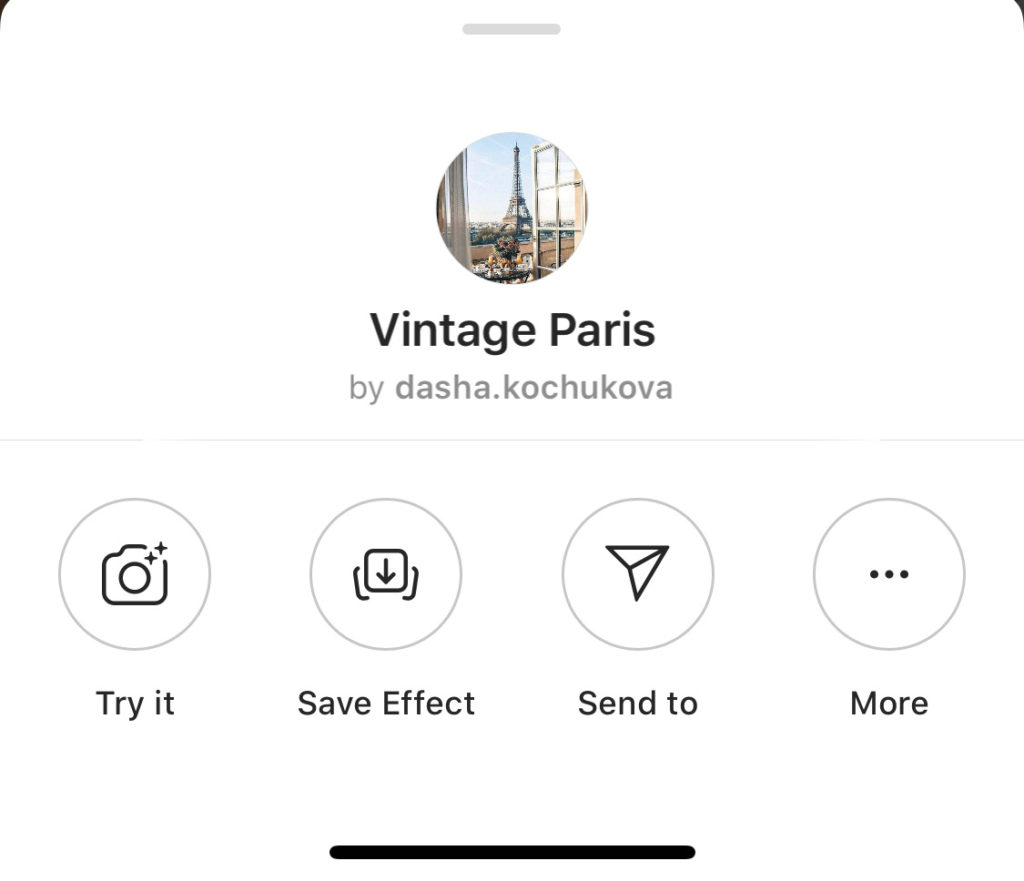
A white screen will pop up at the bottom of your phone screen giving you these options:
- Try it – This will open your camera and bring up the filter so you can snap a selfie and try it for yourself.
- Save Effect – This will add the filter to your filter library.
- Send to – This will allow you to share the filter with an Instagram friend
- More – This will bring up the screen below.
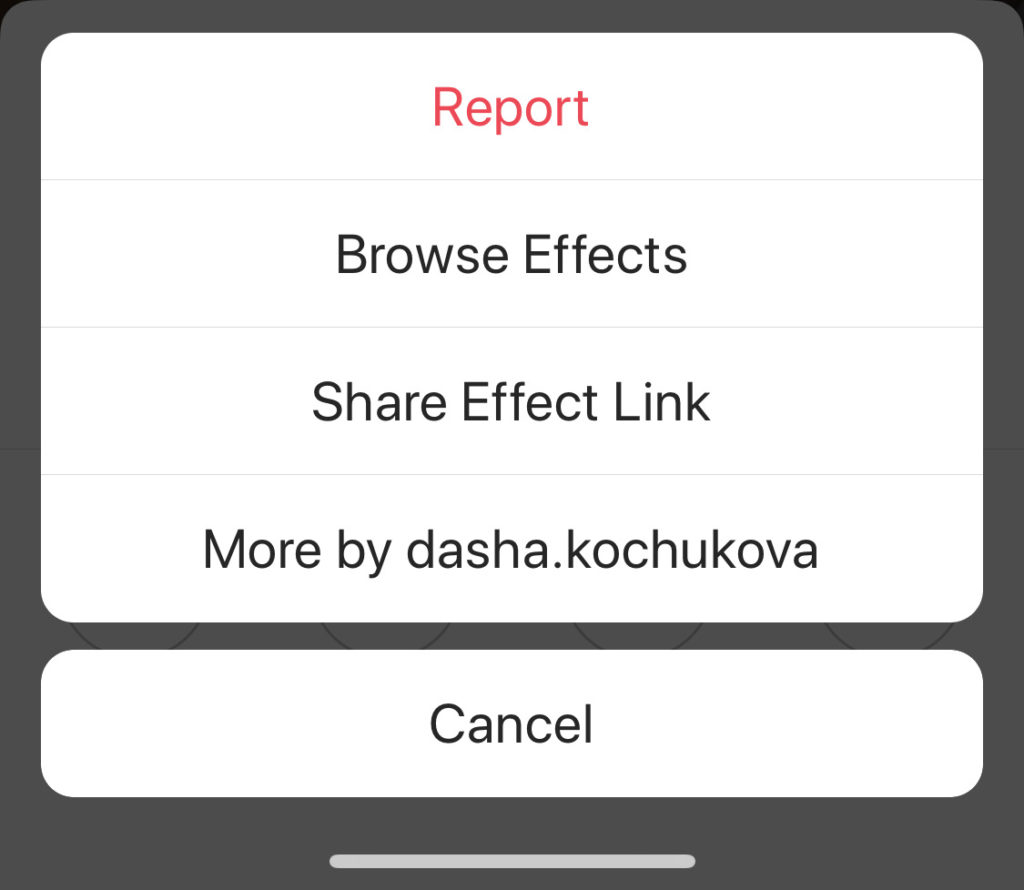
This screen gives you several options:
- Report – I’ve never used this. There must be some unwholesome filters out there! ????????
- Browse Effects – This will let you browse different filters Instagram offers, by category.
- Share Effect Link – This will provide a link for the effect that you can then copy and share via text or email.
- More by ________ – This will allow you to browse other filter effects that the creator has designed.
- Your stored filter “library” will be housed to the left of the white home button when you open the Instagram Story camera. (See below.)
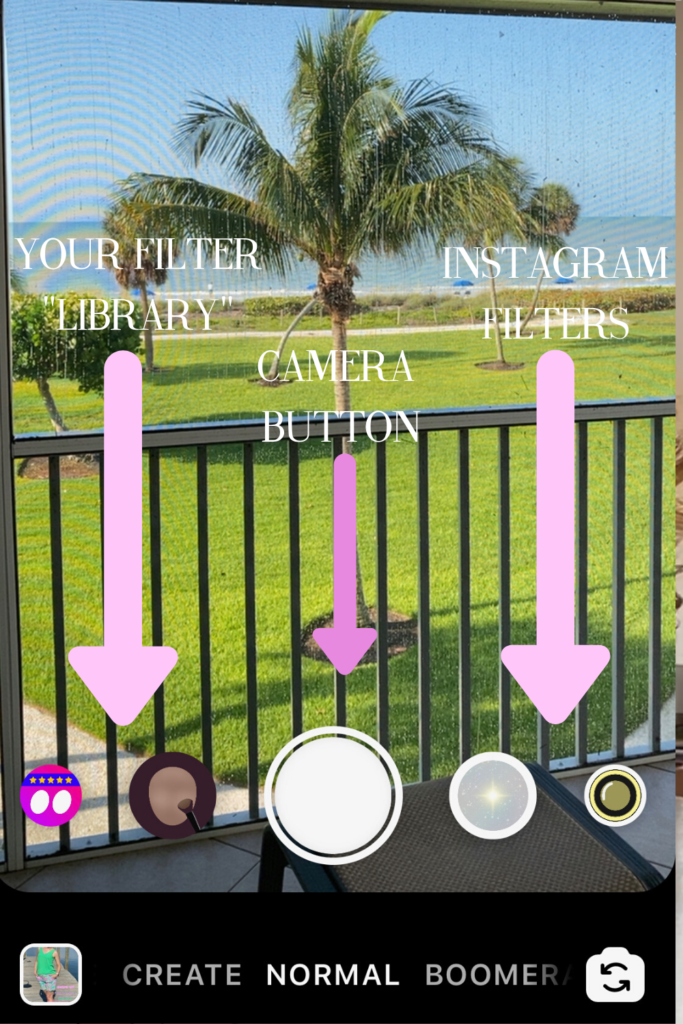
The second way to use Instagram filters is to use the actual ones that Instagram makes. I don’t use those much (I find most of them kind of silly!), but lots of people love them. Here’s how to access them:
- Open your Instagram app and tap the home button (looks like a house). That’s your “feed” —the spot where you can scroll to see all of the photos from the people you follow.
- Tap the camera icon in the top left corner of your screen to open the Instagram Story camera
- If you want to record a Story, press and hold the center (white) button.
- If you want to access a filter in your library, scroll the circles to the left of the white button.
- If you want to access Instagram’s filters, scroll to the circles you see to the right of the white button.
It might be worth it to spend some time playing around with what is available! If you’re worried about posting something by accident, just remember that the X at the top left of your screen will delete anything. If you do post by accident, don’t panic! Just watch your own Story, and when you get to the slide you want to delete, tap the three dots … at the bottom right of your screen, then select “delete” from the options.

| | | Raffia Circle Earrings | |
These are really unique! They have that on-trend paper bag waist, but it’s pleated, so it lays flat and doesn’t add bulk to your middle. I paired it with this with dolman sleeves. I own it in about 8 colors and patterns, and it’s one of the first pieces I reach for when the weather gets steamy! My sandals are essentially flatforms, but they have a bit of a wedge heel. They run a little wide but feel great on my foot. I just ordered another pair in white!
I hope I answered your question today! If anything isn’t clear, just leave me a comment below and I’ll try to clarify! Don’t be afraid to play around! Pretty much anything is delete-able! In a pinch, you can always type your question into Google and find help!
Did you like this post? Typically the posts in my “Tackle Your Tech” series are some of my most popular! Did you miss any of the others? Click through below to head right to them.
- How to Use Instagram Stories Like a Pro
- How to Use Tech to Stay in Touch With Loved Ones
- How to Master Instagram Like a #Boss
- A Guided Tour of the Empty Nest Blessed Website
- What to Watch When There’s Nothing Worth Watching
- The New “Rules” for Texting + Cool Abbreviations to Know
- Ten Smartphone Tricks You Won’t Believe
- How to be Smartphone Savvy
Be sure to follow @emptynestblessed on Instagram, and know that I always love to be tagged on your Stories or posts, so please feel free to tag me if you have something you want me to see!
Blessings,