Tackle Your Tech | How to Master Instagram Like a #GirlBoss


Thank you all so much for your enthusiastic response to my recent Smartphone Savvy post! It was the first post in my Tackle Your Tech series, and I’m so glad you found it helpful and learned something new! You know I’m all about learning and growing in the empty nest. In fact, lately, I’ve been working on pushing through my fear of learning new things. Guess what I’ve found? Mostly I’m just terrified of looking stupid or old. Do you ever feel that way? Well, today you’re in a safe zone, and I’m going to give you all the scoop on how to master Instagram like a #boss. Oh, yeah. We’re tackling some more tech.
WARNING! It may be challenging to read this post on your phone and follow all of the instructions at the same time. Instead, you might want to pull the post up on your laptop, desktop, or tablet, so you can have your phone in front of you for reference.
All About Insta
Without a doubt, Instagram has become the hottest social media platform today. As of June 2018, they had over 1 billion active monthly users. Although Facebook has 2.23 billion monthly active monthly users, and Snapchat has around 300 million, their growth has stagnated. Instagram is far outpacing them! In fact, Instastories (Instagram’s version of Snapchat) has twice as many daily users as Snapchat! Without a doubt, if you want to keep up with your kids, and, well, just with life, this is one platform you need to know about and use. (BTW, every social media platform has its own lingo, so I’ll put the cool Instagram terms in bold so you can get familiar with them.)
Create Your Account
Just like any other social media platform, the first thing you need to do is sign up and create an account. You can do it on your computer, but it’s simpler to do it on your phone. (Since you’ll probably be using it there anyway.)

8 Great Things About Empty Nesting
Download This Exclusive Content!
Already subscribed?
Enter your email—you won’t be subscribed twice!
- Download the Instagram app from the App Store.
- Once installed, tap to open.
- Tap either sign up with email OR phone number and enter your information. If you choose the phone number, they’ll text you a confirmation code, which you’ll be required to enter before proceeding. Then tap “next.” (As an alternative, you can also tap log in with Facebook to sign up with your Facebook account. (Fun fact: Facebook owns Instagram!)
- Next, create a username and password, and fill out your profile info, which will appear on your profile page. You only get 150 characters to work with for your bio, so if you’re not sure what to write, just put something in that you can change later. (You’ll get some creative ideas when you see other people’s bios on their profile pages.) Be sure to add a profile picture. Since Instagram is a photo-sharing app, it tends to see accounts without profile pictures or bios as spammy. To add your profile pic, go to a photo on your phone, and pinch in or out to position it the way you want it within the space Instagram allows. The profile picture is going to be tiny, so keep that in mind! (Read that: This probably isn’t the best spot for a photo of your entire family!) If you don’t want to use a photo of yourself, you can always use a photo of a flower, your dog, your school mascot, etc. (People do that all the time.)
- Know that if you choose to make your account private, you’ll have to approve new followers. (But you’ll still be able to follow anyone you want.)
- When you’re finished setting up your account tap “done.”
Find People to Follow
Instagram will prompt you to follow people who are already on your contact list or your Facebook contacts, so you can do that if you want. Beyond that, a great way to find people to follow is to use hashtags to discover people who share your interests. Hashtags are keywords or topics of interest that help facilitate a search. So when a user adds a hashtag to their post, it’s indexed by the social network, grouped with other images with the same hashtag, and it becomes searchable and discoverable by other users. Try it yourself by going to the search engine (Tap the little magnifying glass at the bottom of the screen.) and typing in an interest, hobby, or group that interests you, but do it with a hashtag in front of it. Try things like #dallascowboys #goldendoodlesofinstagram or #emptynesters, etc. When your result comes up, tap on it. That will bring you to a page with images that people posted using the hashtag you entered. You can follow that hashtag (which means that when people post using it, their post will come up on your feed) or find users to follow who posted using that hashtag. Scroll down the page, and when you see an image that appeals to you, tap it. That will take you to the original post of that image. If you like it, and you like the caption, check out the user who posted it by tapping the username just above the image. That will take you to that user’s profile page. Read their profile and check out their gallery below it. If you like what you see, scroll back up to the top and click “follow.” Once you follow someone, Instagram may suggest similar accounts for you to follow. Please be sure to follow Empty Nest Blessed! 🙂
Scroll Through Your Feed
Your Instagram feed is what will show up when you open the app or touch the house icon at the bottom of your screen. It consists of the images that appear from the people you follow. Instagram decides what it thinks you’ll care about most, and those images will appear towards the top of your feed. They base this on how much you’ve engaged with specific users in the past. (Engagement consists of liking an image, commenting on it, or both.) That means that if you really like someone’s images and captions, and you want to see what they post, you need to be sure to engage with their posts!
Like & Comment on Photos
There are two ways to like images on Instagram. The first is to double-tap the image. When you do this, a heart appears in the middle of the image for a moment. The second is to tap the heart icon to the left just below the image. Double tapping is so quick; people tend to like most of the images in their feed. Be sure to check out the caption below the photo! If you want to respond to something the user said in the caption or say something about the image, click the button next to the heart icon just below the image to leave a comment. (It looks like the bubble that appears above a cartoon character’s head to indicate what they’re saying!) This will open up a text box, and you can type your comment, and then tap post. The button that looks like a paper airplane next to the comment button is what you use if you’d like to share the image with one of your followers.
Direct Messaging
If you want to privately message (typically called direct message or DM) someone on Instagram, go to their profile page by clicking on the username above their images. Once you’re on their profile page, tap the Message button right by the follow button (the little person with the checkmark).
Instastories
Instastories are multiple images or videos that users can post. They appear together in a slideshow format and disappear after 24 hours. Users can add text, GIFs, stickers, locations, polls, etc. to their Instastories. They are super fun and allow users to share moments throughout their day, videos, or whatever. Instastories of the people you follow will appear in at the top of your feed when you first open the app or refresh your feed by pulling down and then releasing. If someone has an Instastory to share, their profile picture will appear with a colored ring around it. Tap it to view! Posting and adding cool embellishments to Instastories is a whole deal, so I wrote a separate post on Instastories and how to do all the fun stuff. You can find that post here.
I hope you learned something today and you’re feeling more confident about using Instagram! Please let me know in the comments if you have any questions or if there was anything that I didn’t cover, okay?
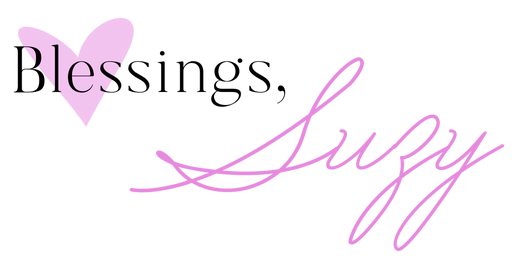









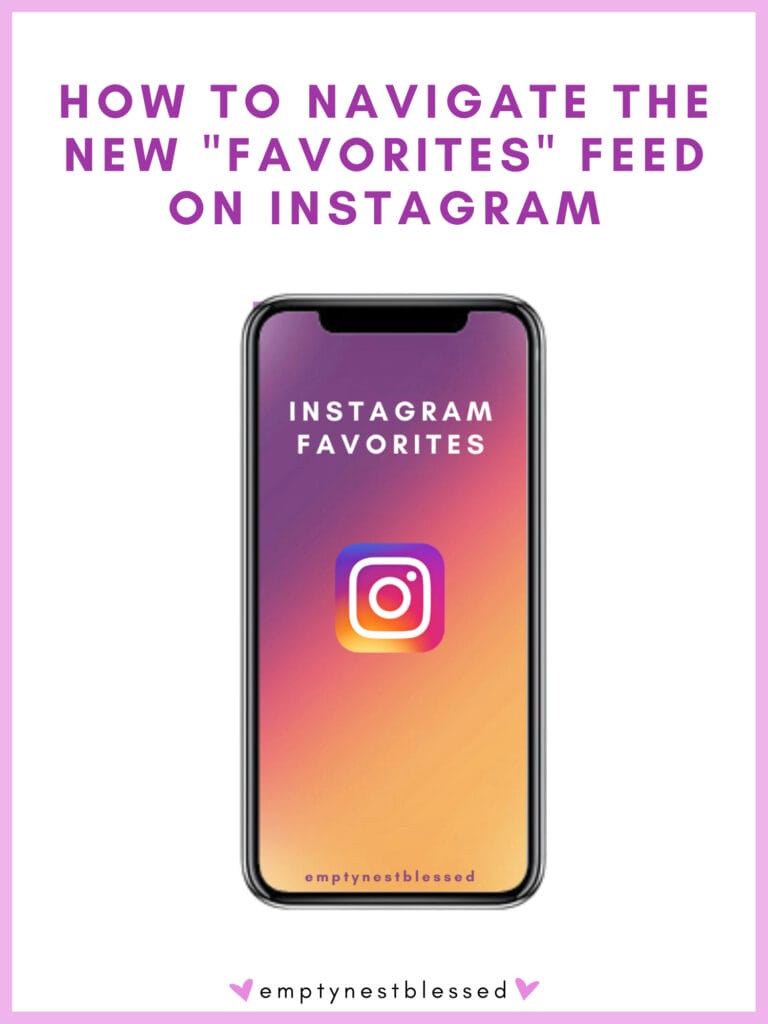

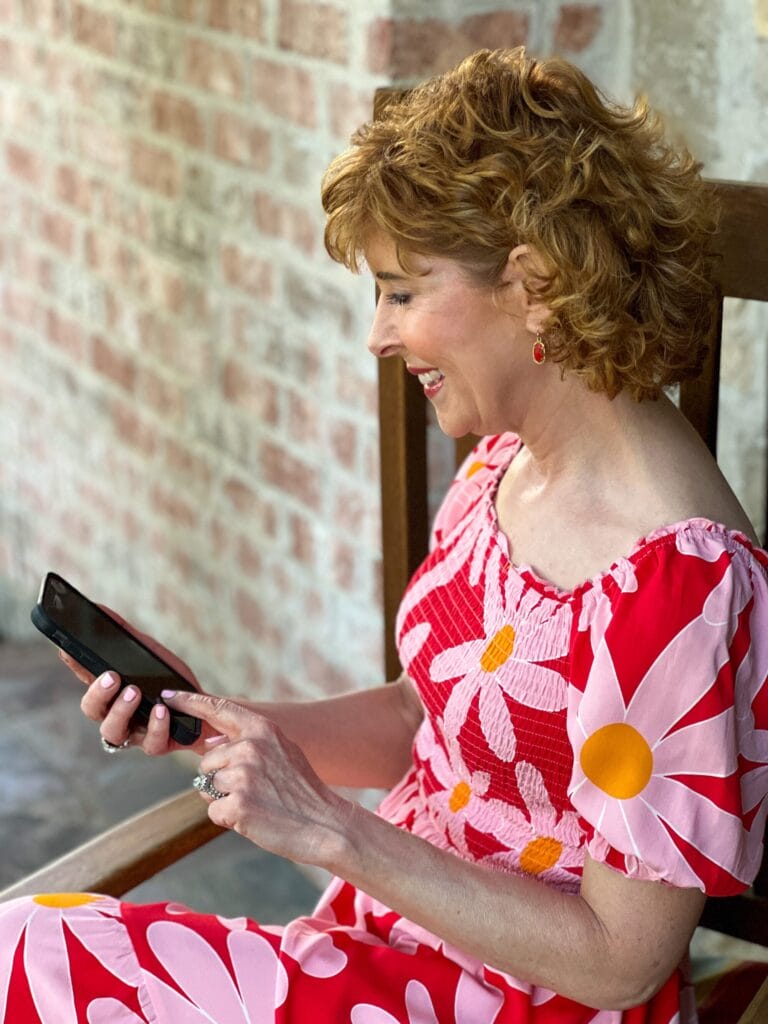



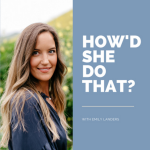




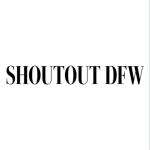
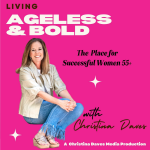


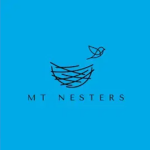


I would love for you to give more info on Instastories! I am getting into Instagram and love it!! Thanks for your help. Im also an empy nester and am having the best time. My husband and I went to Disney without kids and had so much fun!
Ohhhh, Melody, we have so much in common! Thanks so much for your feedback. I’m so glad you had fun at Disney – and I hope you’re planning to tune in to my Facebook Live tonight! Thanks so much for taking the time to leave a comment! xoxo Suzy
Great tips! I hope that more people “of a certain age” will jump in on Instagram. #emptynestersrule
Suzanne, thank you! I so agree with you! We can’t be left in the dust, right?! Thanks so much for your comment! xoxo Suzy
Yes to more Instastories ideas! You’re much friendlier than asking Google. Instagram seems much cleaner and civilized than Facebook. You’re doing a great job????????!
Jeanell, Thanks so much for your comment! So happy to be friendlier than Google! Hahahahahaha!!! Have a great day and thanks for reading and commenting! xoxo Suzy
Hi Suzy! Thanks for the informative post! I like to see people’s posts on instagram, but am hesitant to put a lot about myself out in cyberspace. I know it’s the way of the current times and the future, so I’m trying my best to stay up on these things to keep up better with my out-of-state children. Keep the info coming!????☺
Betsie, Everytime I try to type a reply to you my phone changes your name to “Bestie” so maybe that’s what we’re meant to be – LOL! I totally get what you’re saying and many people share those sentiments! Remember to set your account settings to private and then go to settings on your phone and go to Location Services. Then scroll down to Instagram and make sure they are off so people can’t see where you’re located. I’d hope you’ll think about how maybe a photo you post could bless someone else…like a fun photo of your pet looking cute that might make someone smile, or a beautiful flower in your garden, or even the cover of a book you’re reading that you’d like to recommend. Just a thought! Thank you so much for your sweet comment and for reading! xoxo Suzy
Thanks for this post, and I would love to learn more about instastories.
Maureen, Thank you so much for your comment! I will do it! Look for it next week. Thank you so much for reading and taking the time to leave me a comment. I appreciate it so much! xoxo Suzy