Tackle Your Tech | How to Make a Memoji
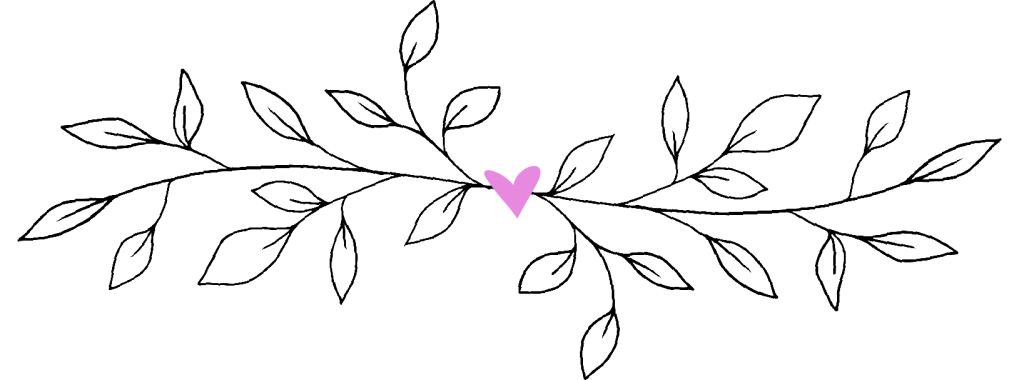

In today’s Tackle Your Tech post, we’re teaching you to make a memoji! Our Tackle Your Tech series is a reader favorite (check out other installments HERE), and we thought this would be a quick and fun one to share with you!
Don’t know what a memoji is? No worries! Think “me” + “emoji.” You’ve definitely seen them, but you might not have known what they were or how to make one! In a few minutes, you will! ????????♀️???????? Yay, YOU!

Quick Tip: You might want to read this post on a tablet, laptop, or desktop so you can follow the directions on your phone while you’re reading.
What is a Memoji?
A Memoji is an animated caricature of you that you can use in messages just as you would any other emoji. Your Memojis automatically become sticker packs that live on your keyboard. You can use them in Messages, Mail, and some third-party apps, just like you would any other emoji.

8 Great Things About Empty Nesting
Download This Exclusive Content!
Already subscribed?
Enter your email—you won’t be subscribed twice!
Why Do I Need a Memoji?
Well, no one needs a Memoji! ???? They’re just for fun! You can make a Memoji look like you and customize it to reflect your personality or your mood. In fact, with a compatible iPhone or iPad Pro, you can create an animated Memoji that actually uses your voice and mirrors your facial expressions!
How to Make a Memoji
1. Open Messages and tap the “Compose” button to start a new message, or go to an existing conversation.

2. Tap the “Memoji” button then swipe right and tap the “New Memoji” button.
3. Customize the features of your Memoji, including skin tone, hairstyle, eyes, and more.

4. Tap Done.
How to Create Memoji Stickers
1. Open the keyboard, then tap the “Memoji Stickers” button.

3. Select the sticker that you want to send.


4. Tap the Send button.
How to Create Animated Memoji in Messages
1. Open Messages and tap the Compose button to start a new message, or go to an existing conversation.
2. Tap the Memoji button, then swipe left and pick the Memoji you want to use.
3. Tap the red circle “Record” button to record and tap the red square “Stop” button to stop. You can record for up to 30 seconds! You can talk during this recording and make it appear as if your Memoji is the one talking. Your Memoji will mirror your facial expressions!
4. Tap the Send button.
How to Manage Your Memoji
Want to change a Memoji that you already created? You can edit the features, duplicate an existing Memoji but with new features, or delete a Memoji.
1. Open Messages and tap the Compose button to start a new message, or go to an existing conversation.
2. Tap the Memoji button or Memoji Stickers button, then select the Memoji that you want.
3. Tap the More button. Then choose Edit, Duplicate, or Delete.


I hope you had so much fun learning how to make a memoji! Shoot me a DM on Instagram and send me a couple of yours, okay? Then unleash them on your adult kids. They will be so impressed with you!
How to Make a Memoji on an Android Device
Memojis are exclusive to Apple devices. If you have an Android, you can still make one, but you’ll have to Download Bitmoji from the Google Play Store on your Android device to do it. You can follow detailed instructions HERE.
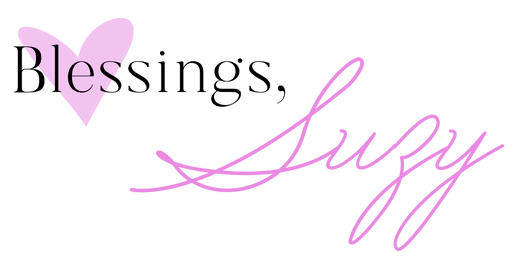



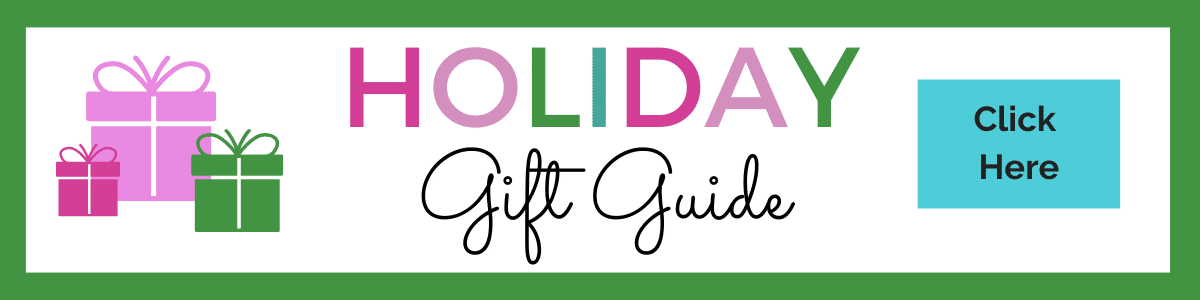





















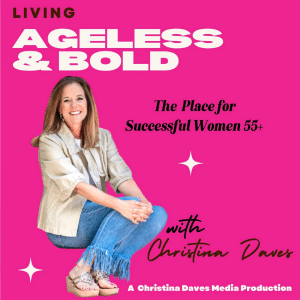










Would yoh be able to !save directions for an android phone for memoji?
Hi Maribeth,
Memojis are exclusive to Apple devices. If you have an Android, you can still make one, but you’ll have to Download Bitmoji from the Google Play Store on your Android device to do it. You can follow detailed instructions HERE: https://www.lifewire.com/make-memoji-on-android-5213731
Have a great weekend!
xoxo
Suzy
I have an Android and don’t seem to have the memoji.
Hi Carolyn,
Memojis are exclusive to Apple devices. If you have an Android, you can still make one, but you’ll have to Download Bitmoji from the Google Play Store on your Android device to do it. You can follow detailed instructions HERE: https://www.lifewire.com/make-memoji-on-android-5213731
I hope that helps!
xoxo
Suzy
Thank you for the lesson! How fun!! I love to see green clothing! (I’m a redhead!) Thank you for sharing.
Question: Have you tried the shoe line: Sarah Flint? I need some shoes for a wedding.
Hi Milli,
I’m so happy you enjoyed the post and you are so sweet to let me know! Yes, I love Sarah Flint! Her pumps have an arch support so they feel really good. These are the ones I have: https://rstyle.me/+jpfq60qbAAd-Ur7zxlNPUw. They go with everything!
I love green too, Milli! My dad is a redhead and I have his coloring, so I always have some red undertones in my highlights. Enjoy!
Thanks again for leaving your sweet comment!
xoxo
Suzy