Tackle Your Tech | 8 Smartphone Hacks That Will Surprise You
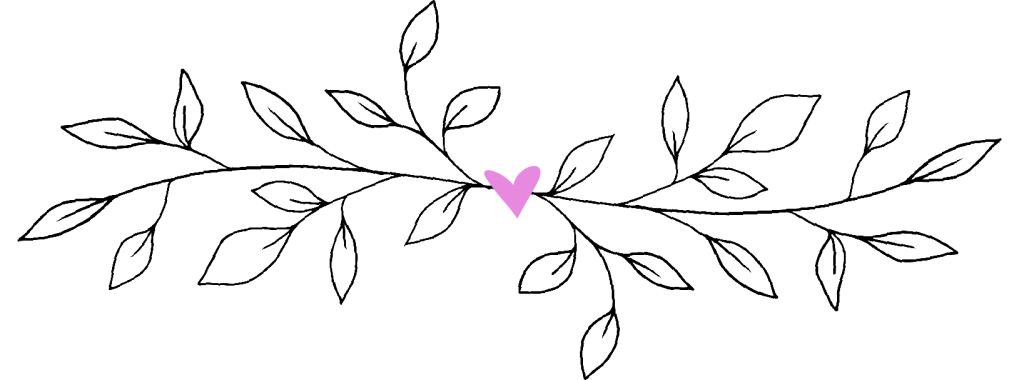
Can you believe we literally have computers in the palm of our hands? While our kids’ generation grew up with smartphones and may take them for granted, I’m constantly amazed! Our phones can do so much to make our lives easier, more productive, more connected, and even more fun! Today, I’m sharing eight smartphone hacks that may surprise you!
Two quick things before we get started!
- I recommend reading this post on a laptop or tablet with your phone nearby. That way, you can follow the directions on your phone as you go along.
- Before getting started, double-check to make sure you’ve installed the latest software update on your phone. (Yes, even if you think you’ve enabled automatic updates!) To check on an iPhone: Settings > General > Software Update. The screen will show the currently installed version of iOS and whether an update is available. If it is, update.
Now you’re ready to go!
Smartphone Hack #1: Read to You
Yep! Your phone can read the content on your screen out loud, whether it’s a text, email, or the latest post on Empty Nest Blessed!

8 Great Things About Empty Nesting
Download This Exclusive Content!
Already subscribed?
Enter your email—you won’t be subscribed twice!
On an iPhone
To enable the function, follow this workflow: Settings>Accessibility>Spoken Content>Speak Selection
To use: To have the whole screen read to you, swipe down with two fingers OR say, “Siri, speak screen.”
On an Android
To enable: Settings>Accessibility>Select to Speak
To use: A small icon or a person or speak bubble will appear on the screen in any app; tap it.
Smartphone Hack #2: Magnify Anything
I use this feature with restaurant menus and when I want to read labels in the grocery store!
On an iPhone
To enable: Settings>Accessibility>Shortcut>Magnifier
To use: To activate the magnifier, click the side button 3 times. Then drag the slider to zoom in or out. (Play with this to practice!)
On an Android
Open the phone’s camera and point it at what you want to magnify. Then place 2 fingers on the screen and slowly spread them outward to zoom in on the text you want to enlarge.
Smartphone Hack #3: Replace a Measuring Tape
Your iPhone can measure any object using the camera! (It can also be a carpenter’s level.) Unfortunately, Android phones don’t have this feature.
On an iPhone

Open the Measure app. (See the image to the left.) Move the dot over the starting point and tap the plus (+) sign. Move the dot to the end point and tap the dot again to see the measurement.
For the level function, tap the word “level” in the bottom right corner of the Measure app and then use your phone like you would any other level.
Smartphone Hack #4: Tell Friends & Family Where You Are
This is helpful at bustling tourist destinations like Walt Disney World or sightseeing in Europe!
On an iPhone
Open a text and tap the sender’s profile at the top of the screen. Then tap “Send my Current Location.”
On an Android
Open Google Maps. Press and hold your finger on your current location until a card listing the address pops up. Then tap Share>Messages to send your location via text.
Smartphone Hack #5: Quiet Background Noise
If you’ve ever been on a call with someone who sounds like he’s in the middle of an action film (or a busy airport – BOB!), you know how frustrating this can be!
On an iPhone
During a phone call, drag down from the top right corner of the phone screen to see the Control Center. Tap the Mic Mode button and select Voice Isolation.
On an Android
Tap the phone mic. Adjust the settings>Reduce unwanted sounds>drag on the “Noise reduction” slider.
Smartphone Hack #6: Share Contacts Hands Free
On an iPhone
Use NameDrop! Hold the display of your iPhone right next to the top of the other person’s iPhone (both must be unlocked). Once you’ve placed the phones together, a Contact Poster will pop up (that’s the image that pops up on your screen when you call someone). Select the fields you want to include, then tap Save.
Note: both phones must be updated for this to work.
On an Android
On an Android phone, sharing contacts is done via Bluetooth. See instructions HERE.
Smartphone Hack #7: Checking In
Want to let a group of family or friends know you’ve arrived safely at your destination? Rather than text each person, notify the group at once.
On an iPhone
Open a text message. Tap the plus (+) button on the left side of the text box, then tap “More” and “Check in.” You can also enter where you’re heading and how you’re getting there. When you arrive, your iPhone will notify the group that you made it safely.
On an Android
I couldn’t find instructions on this with an Android phone, but I’m certain there must be a way to do it through Google Maps! If anyone knows, please share in the comments below.
Smartphone Hack #8: Edit an Already-Sent Text
Have you ever sent a text only to realize you made a typo? (This happens to me all the time! 🫣) Now, you can edit your text messages, even if they’ve already been sent!
On an iPhone
Tap and hold your finger down on the text you want to edit. When the options pop up, tap the one that says “Edit.” Edit as needed, then tap the check mark to the side of the text. The text is corrected immediately.
On an Android
To edit a text on an Android phone, it’s almost the same workflow! Go to a conversation and touch and hold your text message. Tap “Edit.” Make your changes. Tap send.
Roll Cuff Johnny Collar Pullover (also in other stripes HERE and solids HERE) | Ultra Wide Leg Denim Trousers | Pink Allbirds Sneakers | Similar Freshwater Pearl Drop Earrings | Similar Pearl Initial Pendant Necklace | Build a Similar Bracelet Stack (Take 20% off with code SUZY20.)
I hope you learned a few fun and practical things today! Whenever I share smartphone tips, I get thank yous in the comments or via email! I love that, and it tells me that you want more tech tips. To read past tech-related posts, click HERE.
Let me know in the comments if there is another tech area you’d like me to help with, okay?
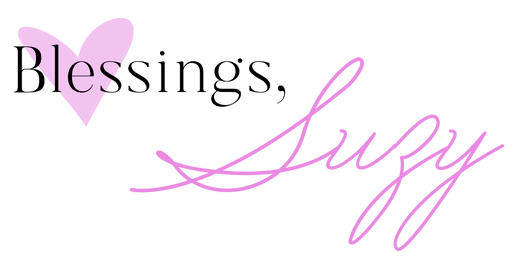




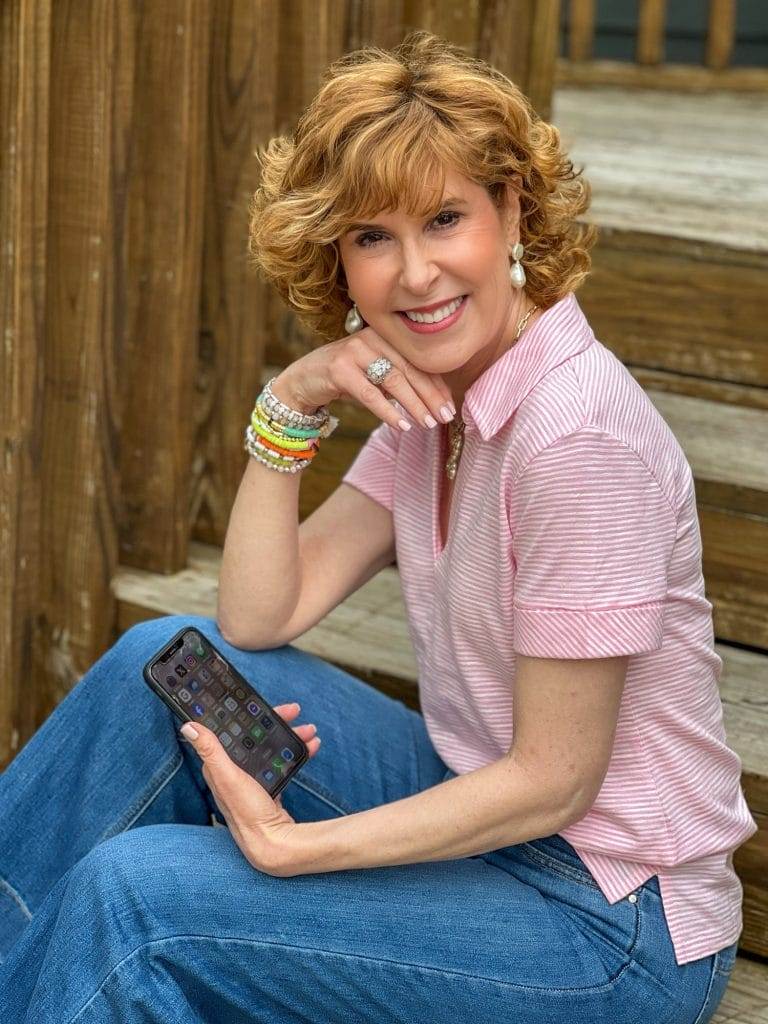





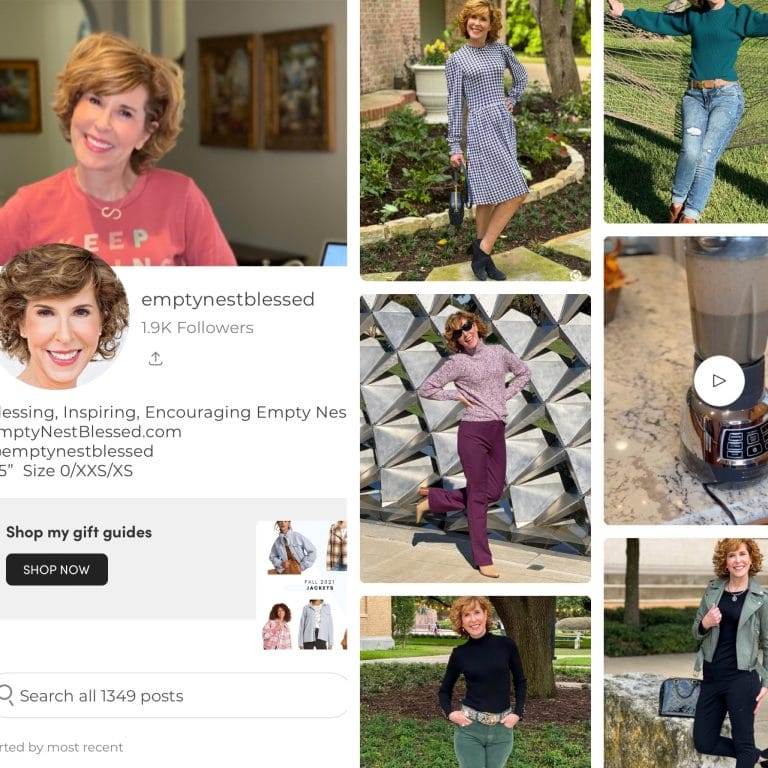



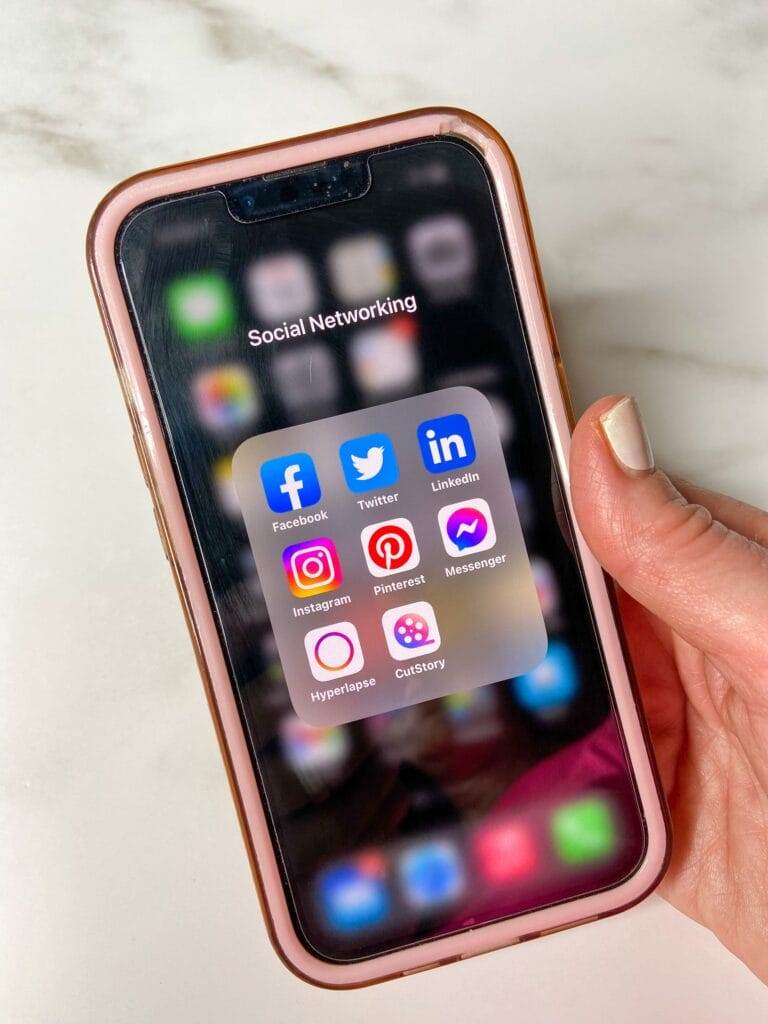





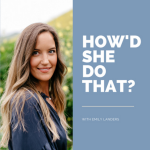




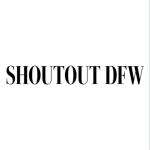
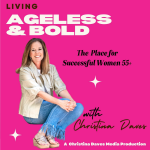


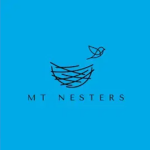


Thank you for sharing, Suzy-I never feel dumb when you are teaching me! I did not have a check in button to check in on a group text, but there is a location button. Does it do the same thing?
Cathy,
I’m not sure about that. Is your phone updated to the latest update that was released? Is it an older phone? Not sure why that would be, but you could Google it or take it by the Apple Store and ask. So sorry I can’t help you more!
Thanks for leaving a comment!
xoxo
Suzy