How to Navigate the New Chronological “Favorites” Feed on IG
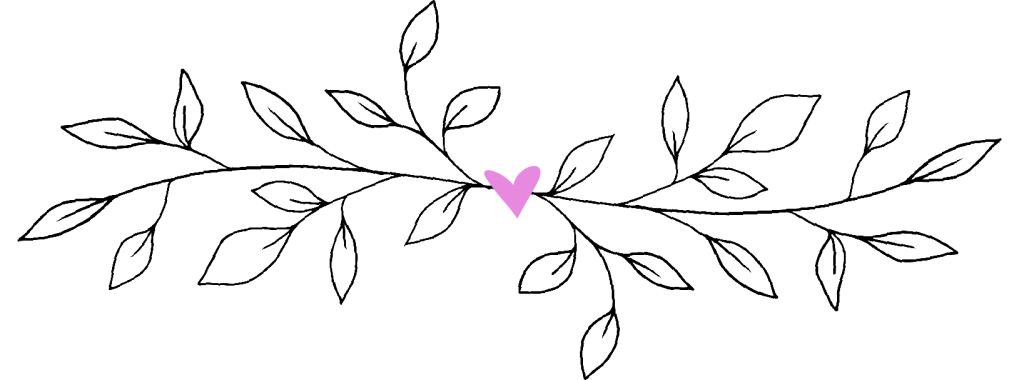
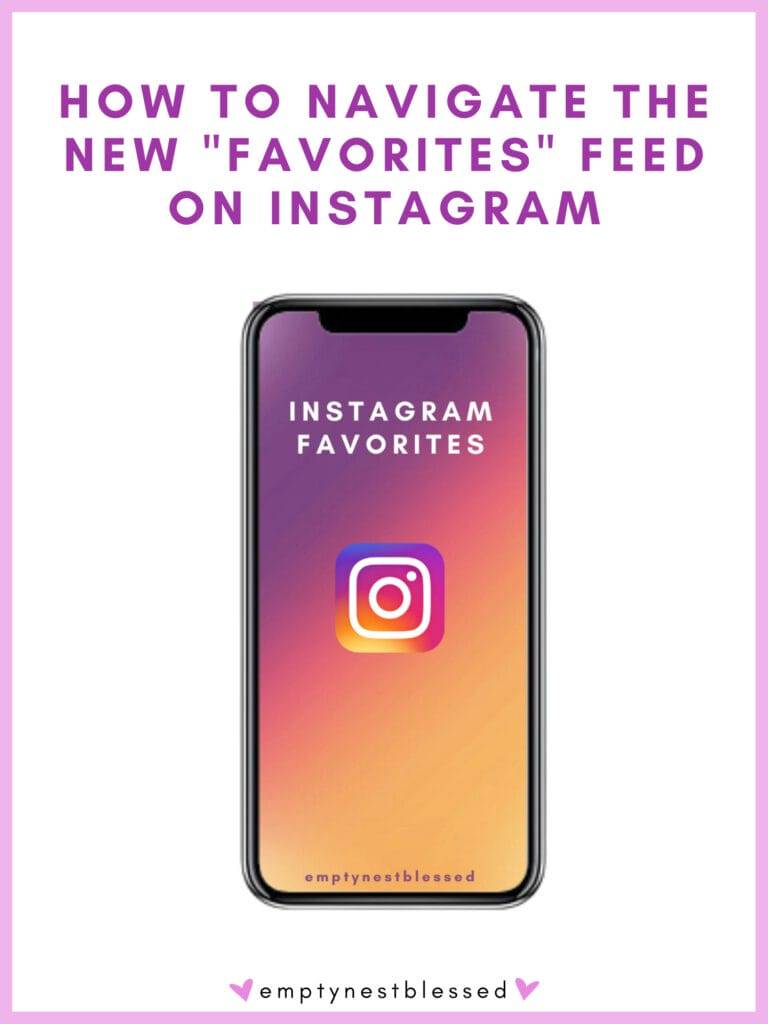
Today I’m sharing some good info you need to know! If you’re on Instagram, you’ve probably been frustrated at one time or another with the fact you are not seeing the content of some of the people you’re following. Gone are the early days of the chronological feed, when you would sign on to Instagram, hop onto your home feed, and see (in chronological order) what everyone had posted since the last time you’d been on the platform. It was kind of like catching up with your friends!
For years now, the Instagram algorithm has undergone constant changes, often leaving creators like me confused and frustrated when their posts weren’t seen by their audience, and users like you upset that their favorite creators, family, or friends’ accounts were not appearing in their feed. Today I have good news for you!
In an effort to better tailor the home feed to your individual preferences, Instagram has introduced “Favorites.” You can select up to 50 accounts, which will then show up higher in your home feed and in chronological order, so you can quickly catch up on recent posts. 🤸♀️💃🎉 If you choose not to select any Favorites, your feed will still be subject to Instagram’s algorithm, meaning you will see posts IG thinks you’ll like, not necessarily the ones you like.
It’s time to take control of your Instagram Feed BACK!

8 Great Things About Empty Nesting
Download This Exclusive Content!
Already subscribed?
Enter your email—you won’t be subscribed twice!
Instagram: How To Add Accounts to Your Favorites
Today, we’re walking you through how to add your favorite accounts (hopefully one of them is @emptynestblessed!) to your home feed as one of your “favorites.”
Note: It may be easier to read this post on your laptop, desktop, or tablet in order to follow the instructions on your phone!
Step 1
On the Instagram Home tab, tap on the word “Instagram” in the top left-hand corner to reveal a dropdown menu. Then, tap “Favorites”.
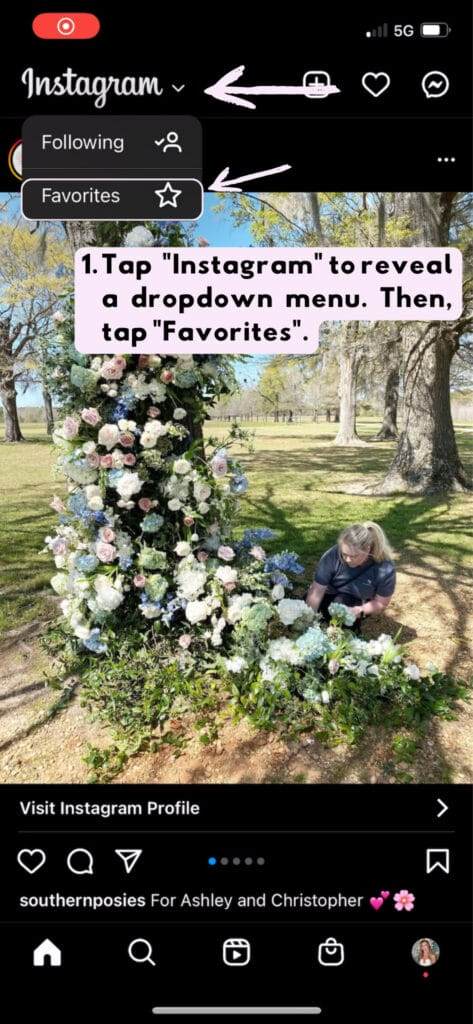
Step 2
Tap “Add Favorites“.
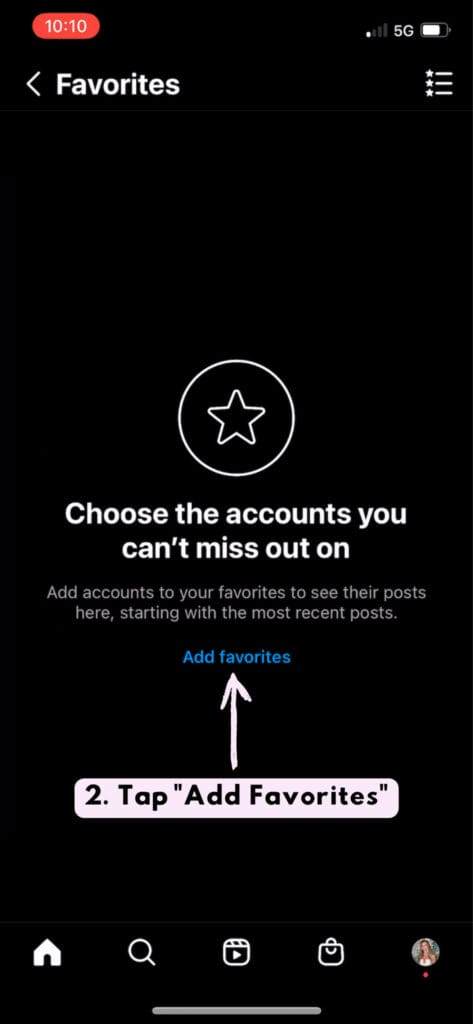
Step 3
Click into the Search Bar to add an account by name.
The accounts directly below the search bar are accounts Instagram recommends you add to your Favorites, based on your interactions with those accounts.
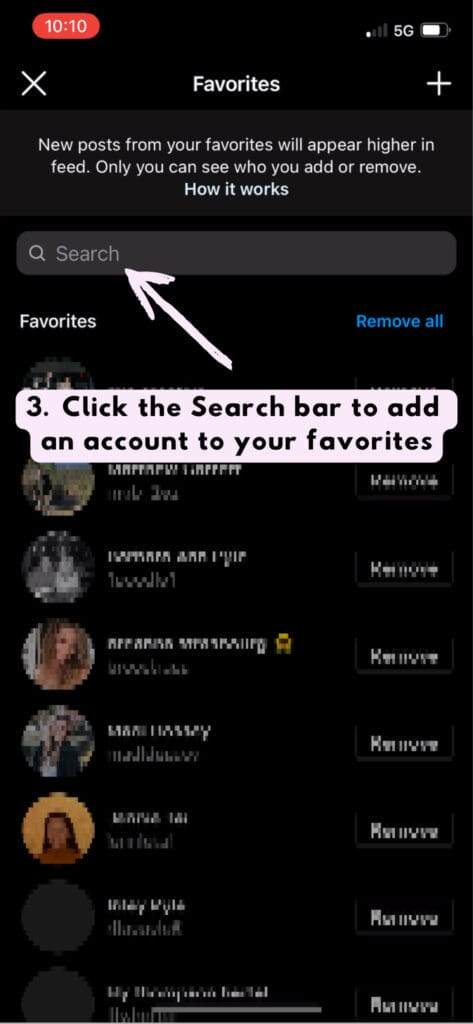
Step 4
Type any account name into the Search bar to bring that account into view.
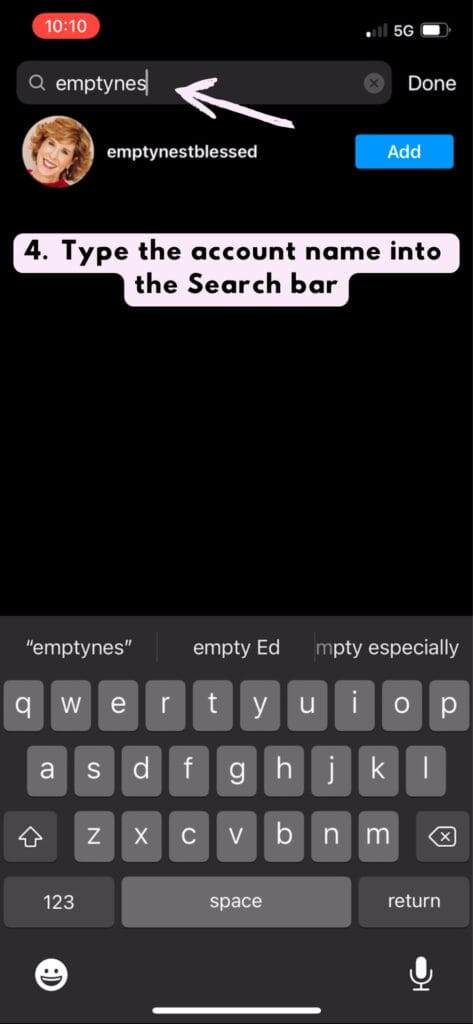
Step 5
Tap “Add” to add an account to your Favorites list.
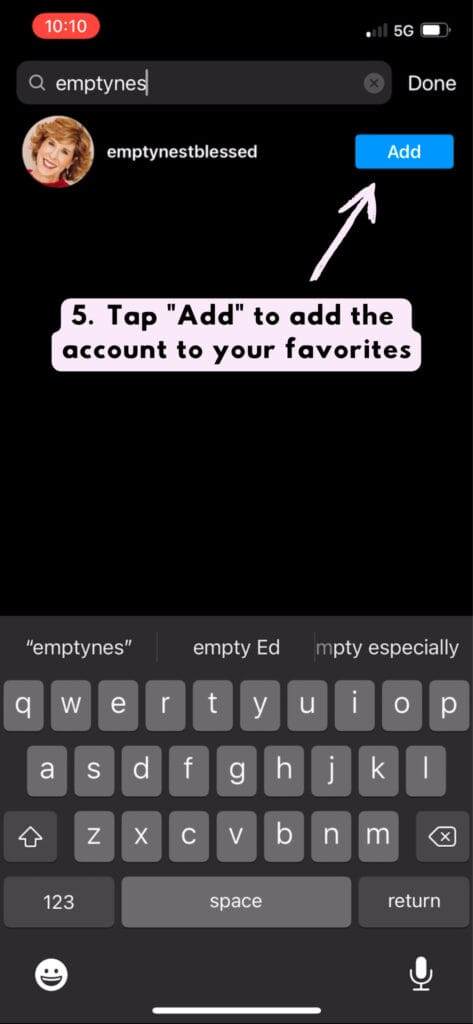
How to Remove An Account From Favorites
Have no fear, people are not notified when they are added or removed from your Favorites list. You can make changes to your list at any time! To remove an account, simply follow the steps above, but instead of clicking “Add” next to an account, click “Remove“.
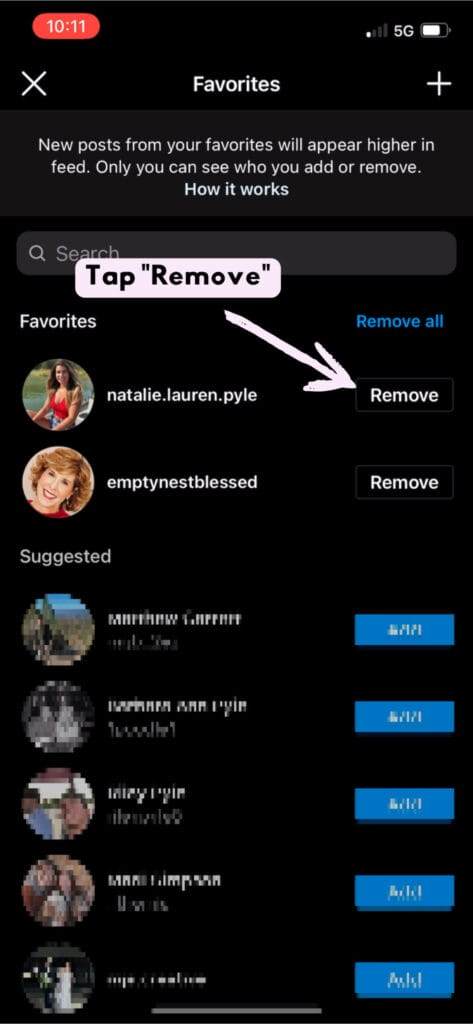
I hope you found that quick tutorial helpful! I love sharing practical how-tos with you that will simplify your life and help you gain control over the time you spend online. Let me know in the comments if you have any additional questions or a topic you’d like to see us cover in the future. To check out my other Tackling Your Tech posts, click HERE.
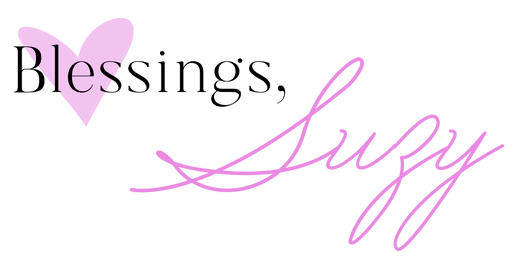









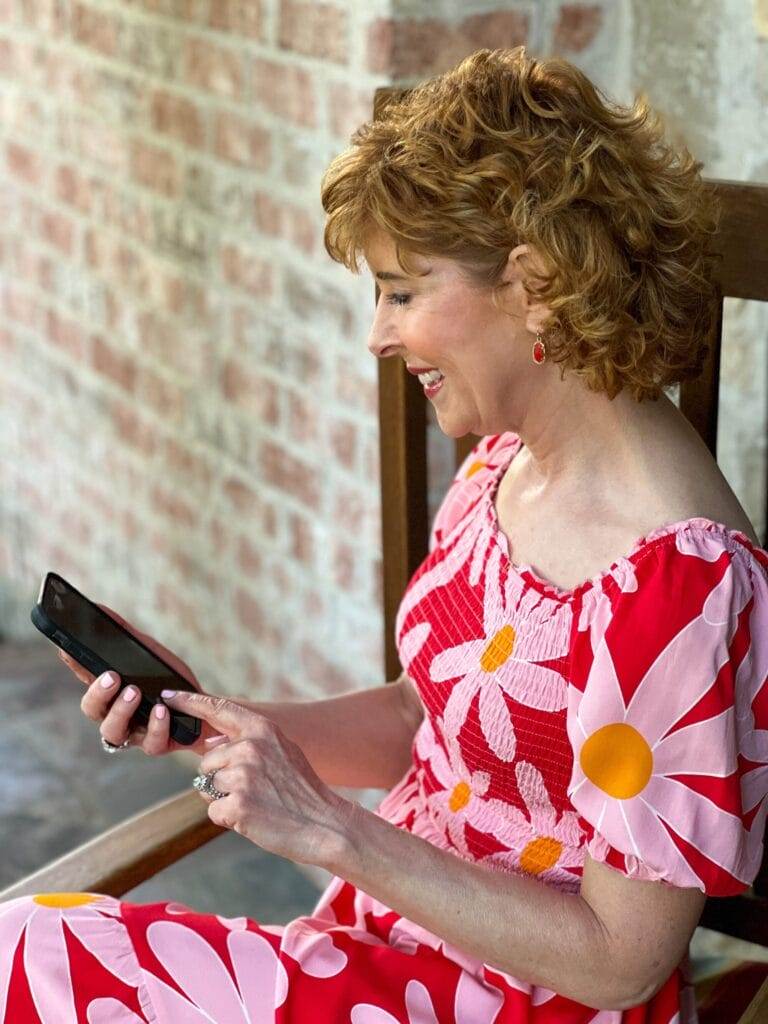
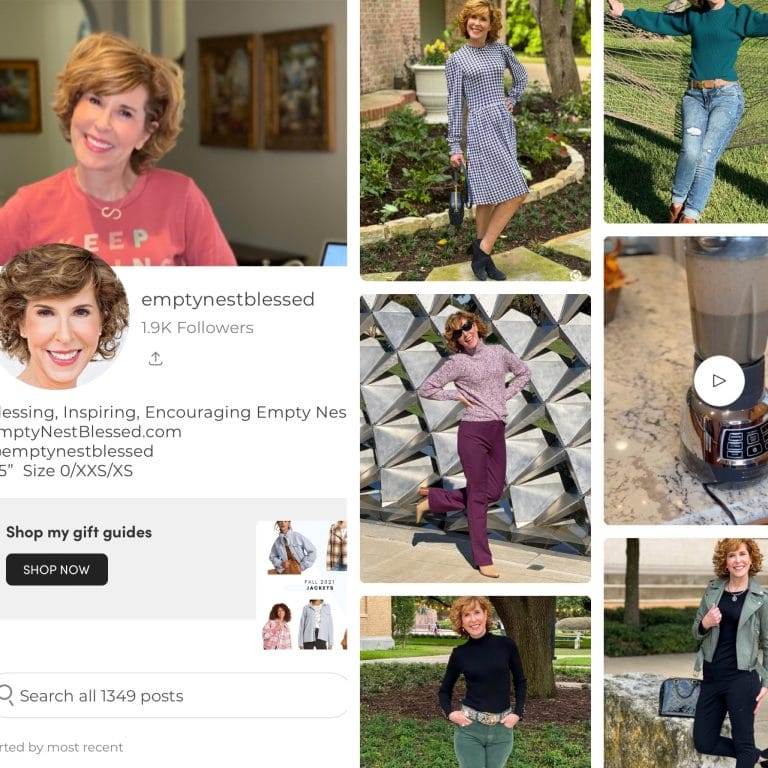



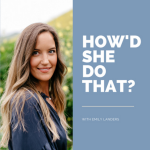




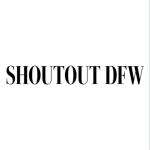
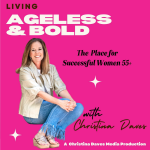


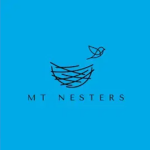


My Instagram doesn’t have that drop down menu option 😞
Mine doesn’t either…
Tracey,
Be sure your phone is updated with the latest software update and that your Instagram app is updated too.
Please let me know if that works for you!
xoxo
Suzy
Michele,
Be sure to update your app and your phone’s operating system. That should fix it!
Please let me know!
xoxo
Suzy