How to Download and Set an Image as Your iPhone Wallpaper
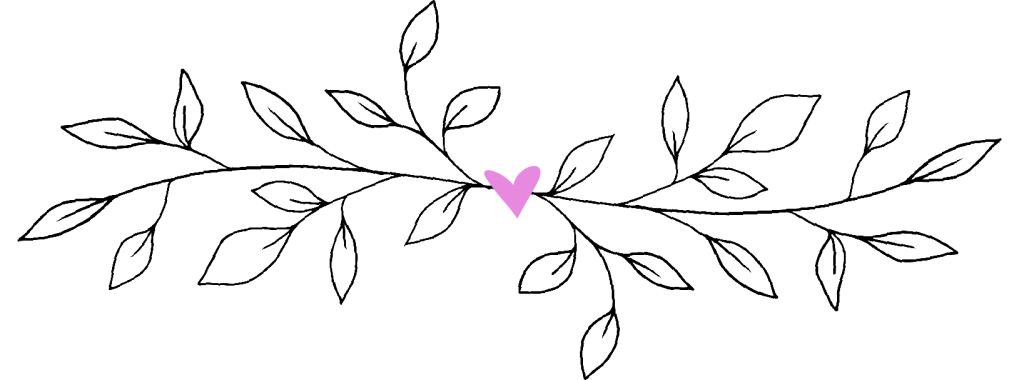
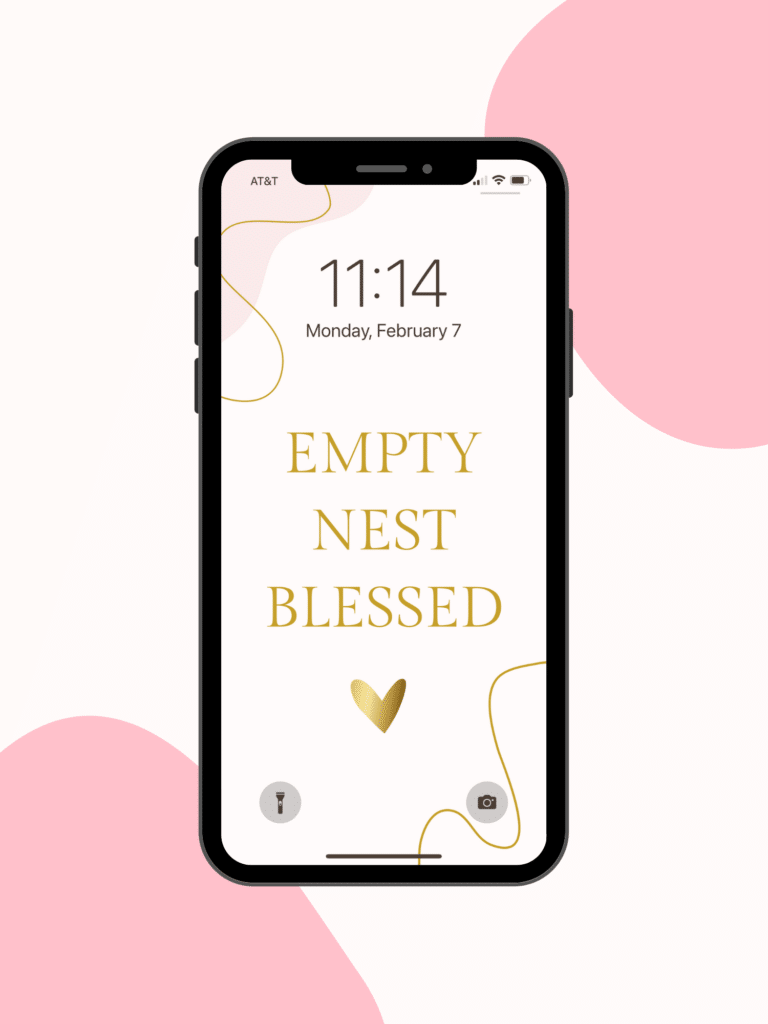
Are you tired of your phone’s current background and ready for something new? If so, know that you can download and set an image as your iPhone wallpaper in just a few simple steps! (The wallpaper we’re referring to is similar to the wallpaper that pops up when you turn on your computer or tablet—it’s the background picture or photo on which your menu and controls are displayed.)
Here at Empty Nest Blessed, we thought it would be right in keeping with our mission (to encourage, inspire, and bless empty nesters) to create some beautiful and uplifting wallpapers that you could download onto your phone! Most people spend a lot of time each day staring at their phone, so it’s nice to be able to customize your phone with something pretty and fun—just like you😉! If you own an iPhone, changing the wallpaper is super simple!
If you’re looking for pretty, inspiring, or faith-based wallpapers, there is now an Empty Nest Blessed Wallpaper page on our site with dozens of fun and FREE iPhone backgrounds! We hope they will remind you how loved you are, how much you mean to others, and how grateful we are for your support here at ENB.
How to Save an Image to Use as a Wallpaper
Quick Tip: You might want to read this post on a tablet, laptop, or desktop so you can follow the directions on your phone while you’re reading.

8 Great Things About Empty Nesting
Download This Exclusive Content!
Already subscribed?
Enter your email—you won’t be subscribed twice!
Step 1. Find an image you’d like to use as your next iPhone wallpaper.
Click HERE to access dozens of beautiful wallpaper images!
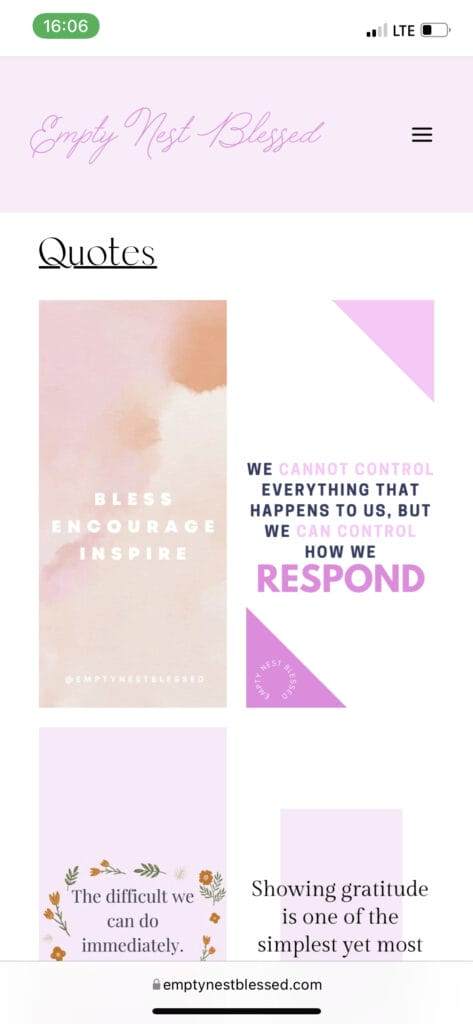
Step 2. Hold your finger down on the image until a menu pops up
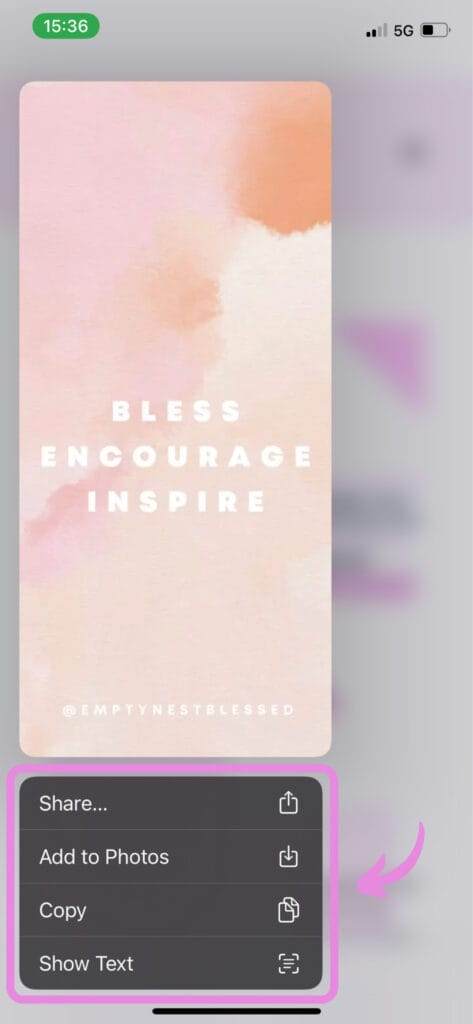
Step 3. Click “Add to Photos” to save the image to your camera roll
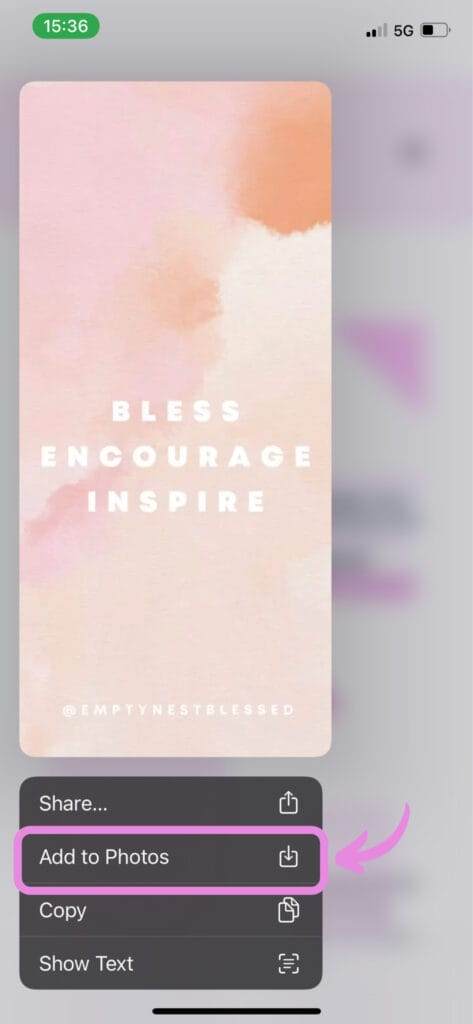
How To Change the Wallpaper on iPhone
Step 1. Open the Photos app and find the image you want to set as your wallpaper
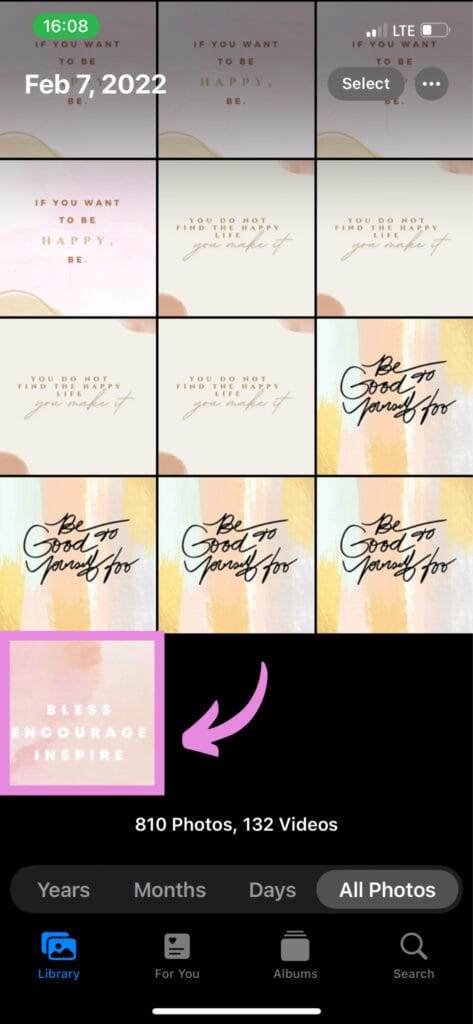
Step 2. Tap on it to view it in full screen
Step 3. Tap on the “share” button in the bottom, left-hand corner
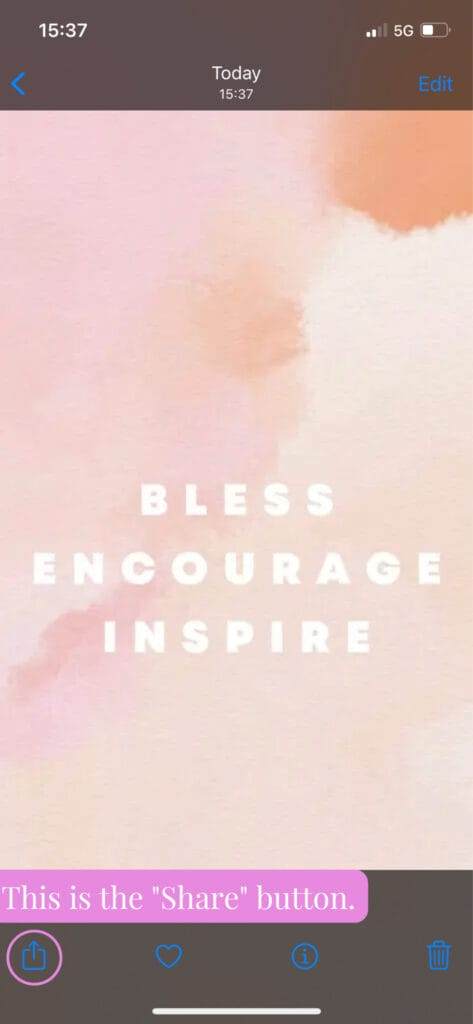
Step 4. Select “Use as Wallpaper”
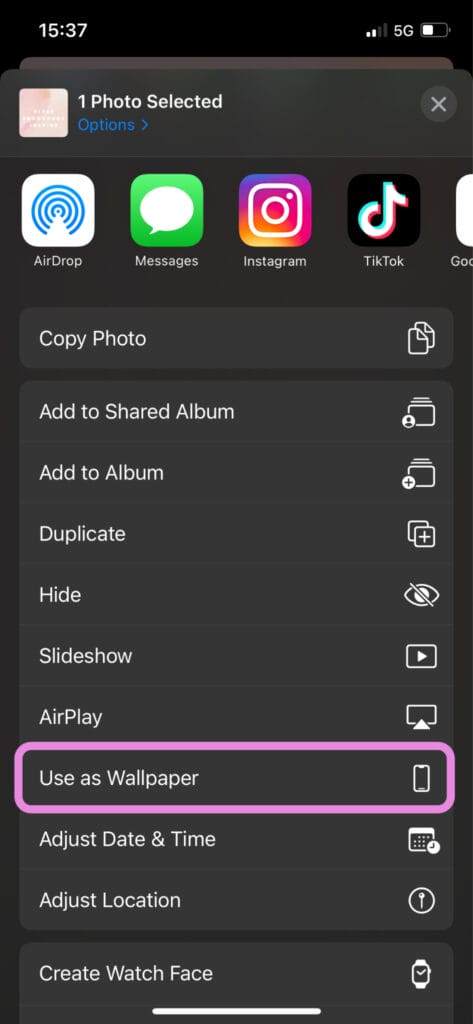
Step 5. Move and scale the image, if desired. When you’re satisfied with how the photo looks tap “Set”
Sometimes the photo you want to use is not the right size for an iPhone wallpaper. Scaling an image means zooming in or out on the image or moving it around until it fits your screen. You can use your index finger and thumb to zoom in or out until the sizing is right. You can also use your index finger to move the photo up, down, left, or right.
(Empty Nest Blessed wallpapers are made to perfectly fit iPhone 12 and iPhone 13 screens, but if you have a different iPhone model, you can scale the image to fit your screen.)
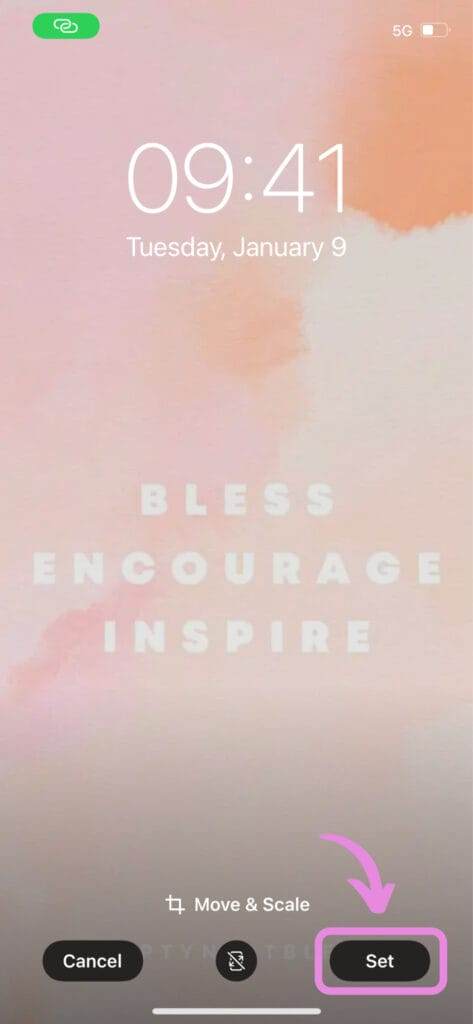
Step 6. Tap “Set Lock Screen”
You can change the wallpaper on the Home Screen or Lock Screen. The Lock Screen is the first screen you see when you pick up your phone while it is locked – it shows the time and date at the top of the screen. Many of the Empty Nest Blessed Wallpapers with text or designs would be best for a Lock Screen. The Home Screen, on the other hand, appears when your iPhone is unlocked – it is the screen visible behind your apps. It is best to use a solid, or plain, background for your home screen, otherwise it may be difficult to see your apps.
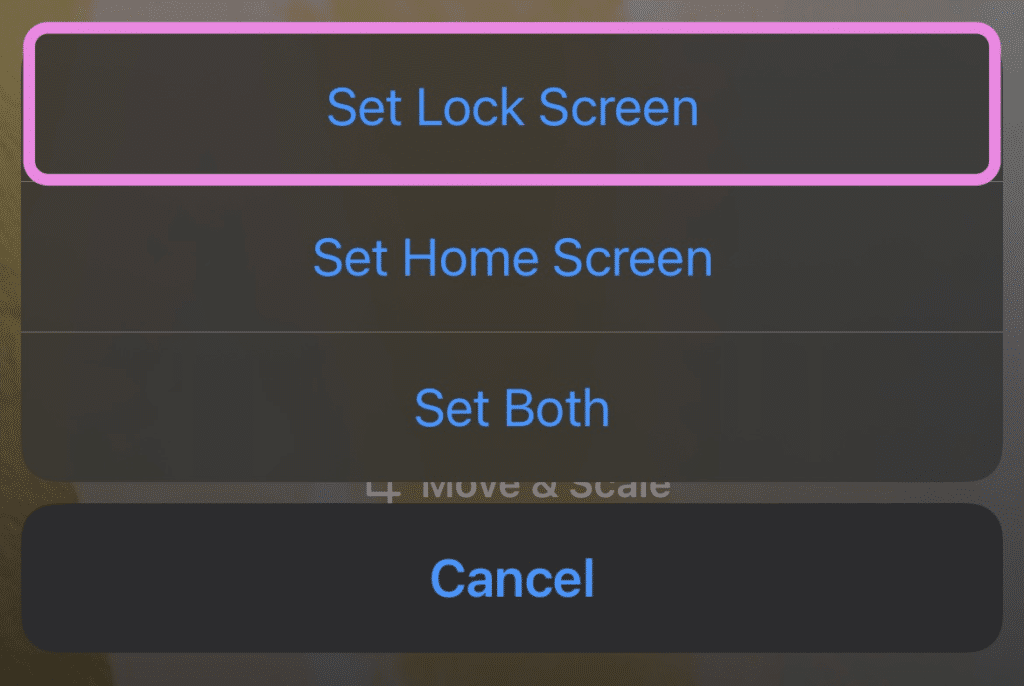
Step 7. Enjoy your new iPhone wallpaper!
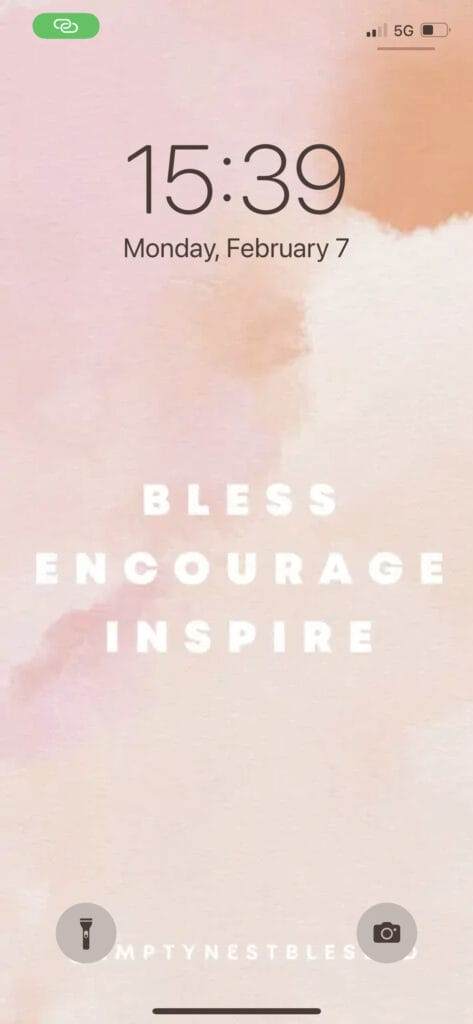
Tip: If you accidentally choose the wrong wallpaper location, or don’t like the look of the image you chose, follow these steps again (to set the correct image as your wallpaper) OR go to Settings > Wallpaper > Choose New Wallpaper > Select from any of your images or default Apple photos.
I hope this post was fun and instructive for you! When you get tired of the wallpaper you just downloaded, be sure to head back to the Empty Nest Blessed wallpaper page and swap yours out for another one! We’ll be adding new ones frequently!
We’re so grateful when you share Empty Nest Blessed with others, and now you have a sweet and practical way that you can do that! You can Pin the image below on your Pinterest page to let your friends and followers know about ENB and our FREE wallpapers.
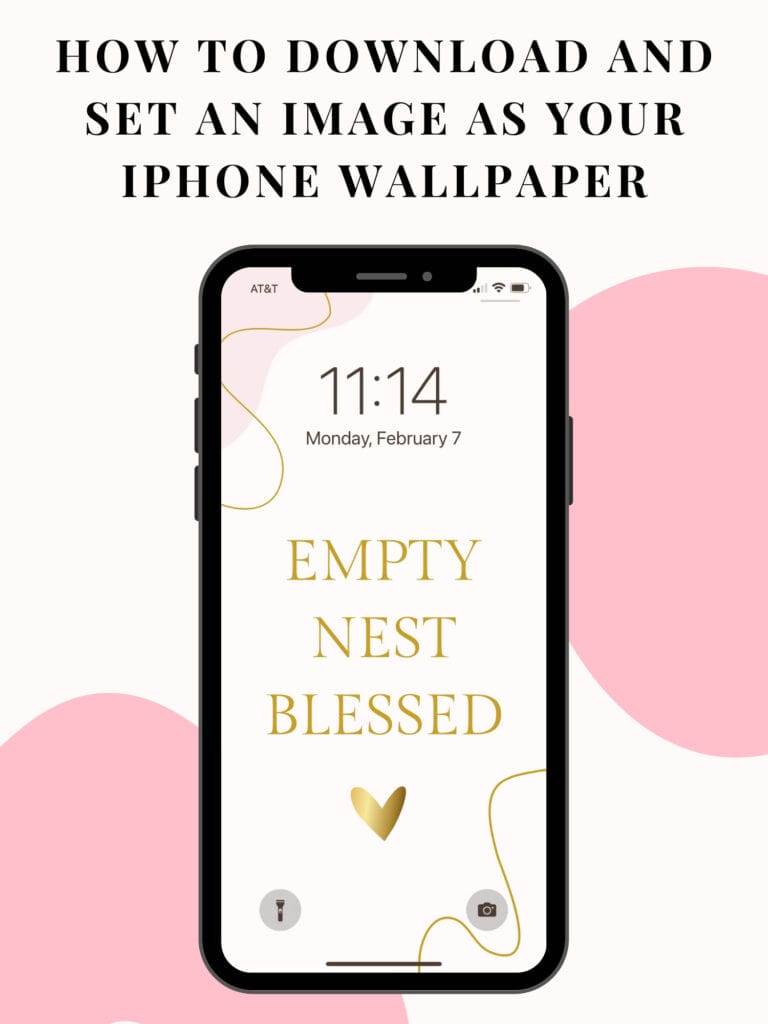
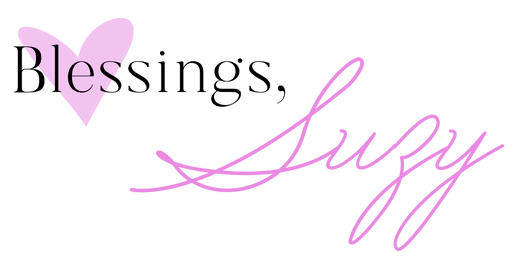








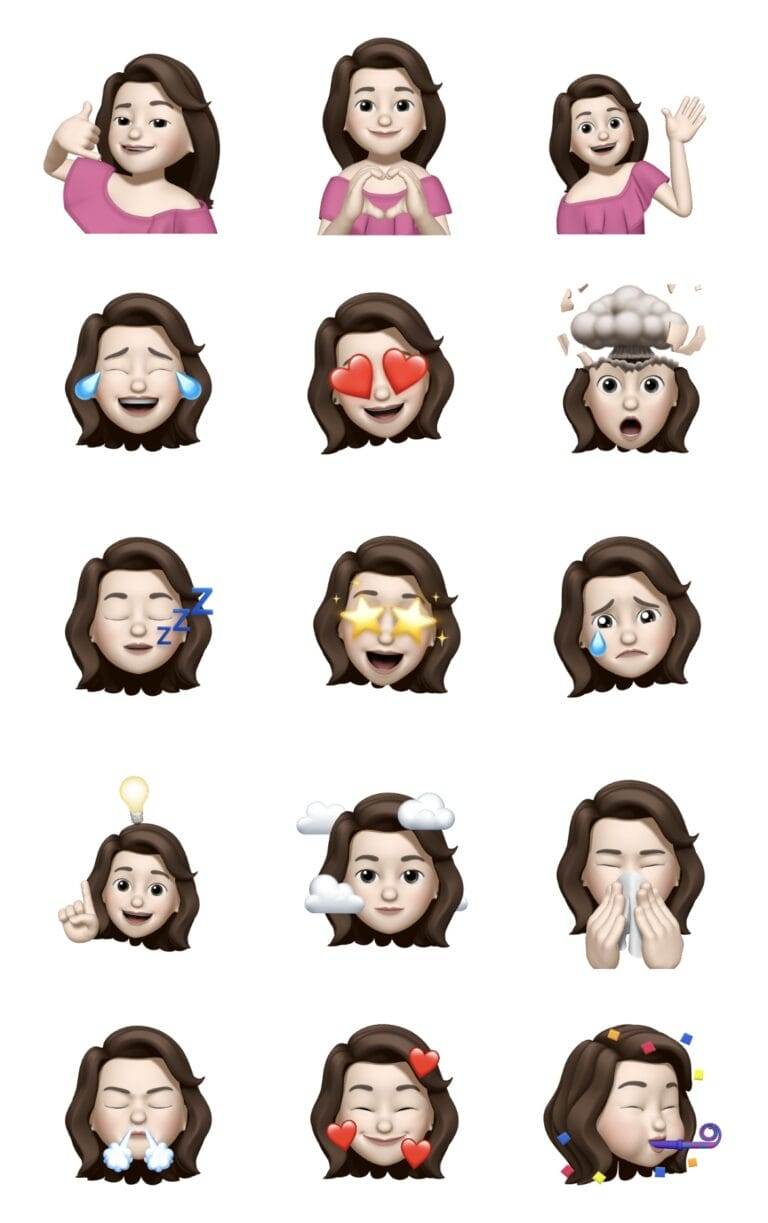
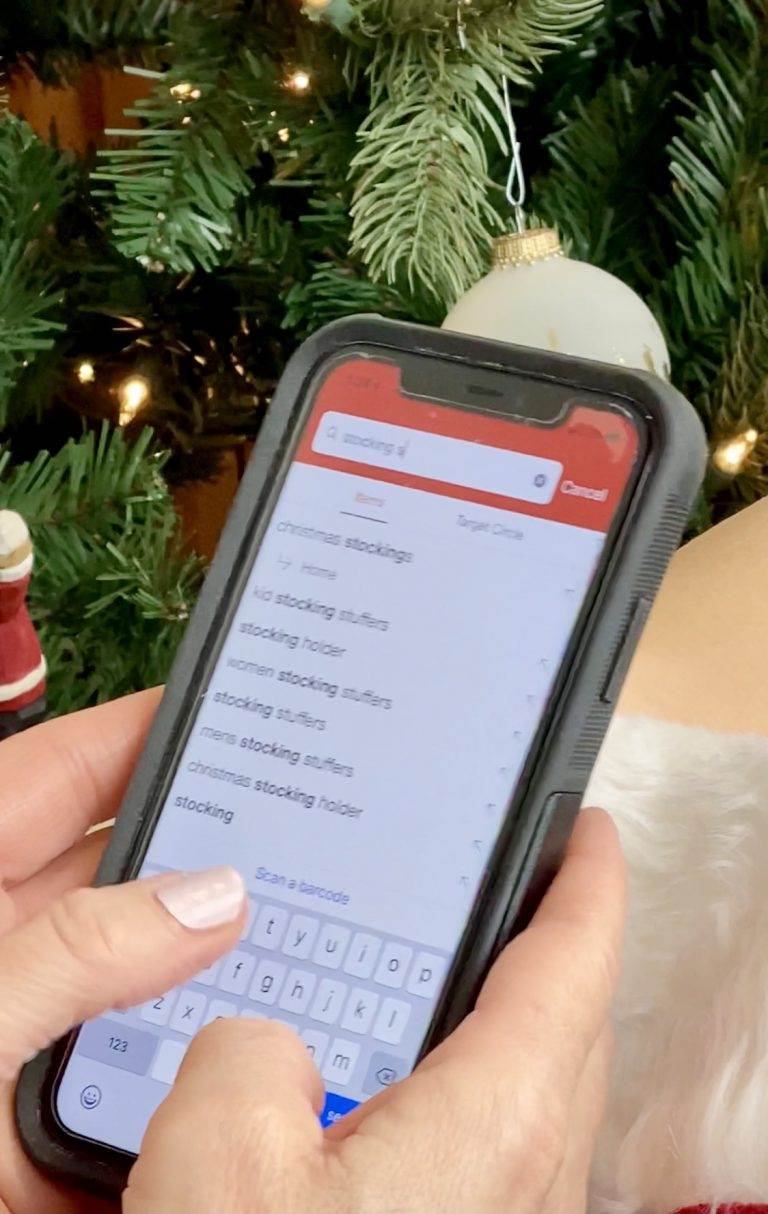

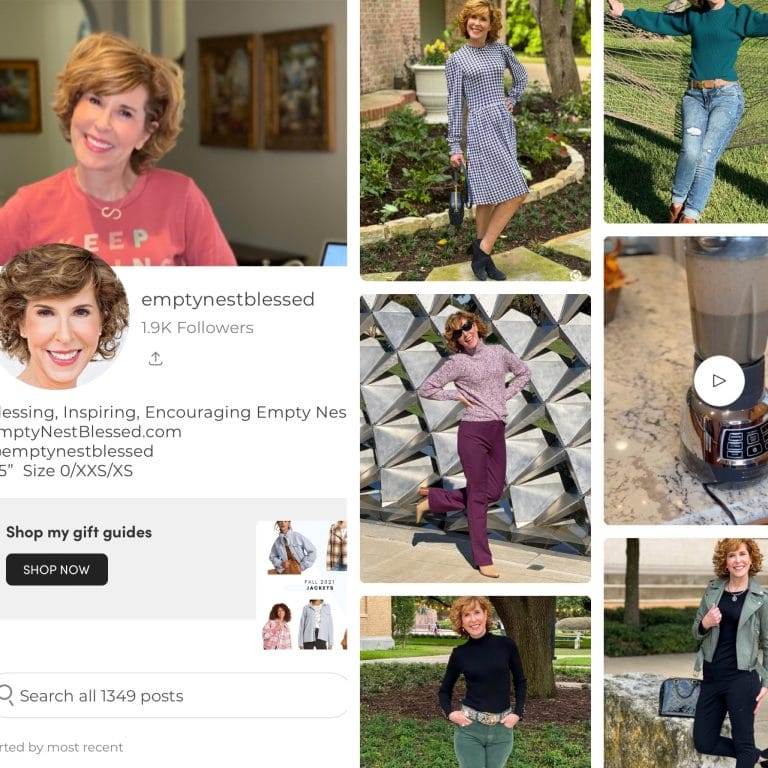



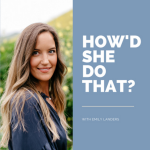




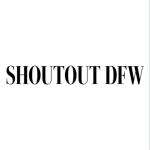
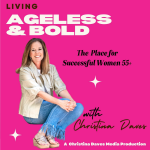


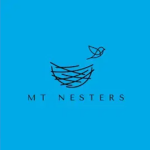


Love all your tips and helpful advice Suzy! This DIY jewelry cleaner is A+. This will be so helpful with my diamond stud earrings. They get so dull, more so than my rings!
Thanks again!
Nancy
Nancy,
Yay! I’m so glad you think so! Thank you for letting me know!
xoxo
Suzy